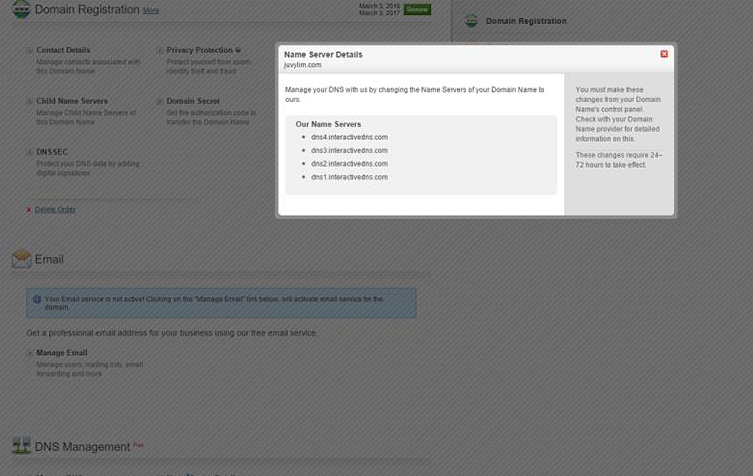1. Please go to ‘www.nettigritty.domains’, and select ‘Login / Sign Up’.
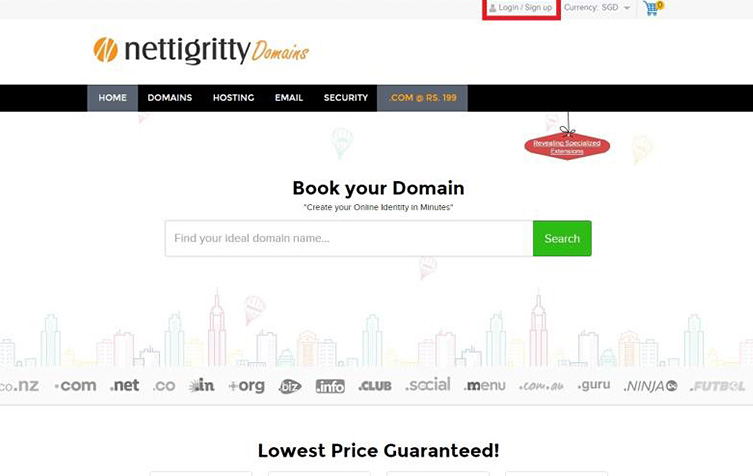
2. Please key in the following Credentials and sign in.
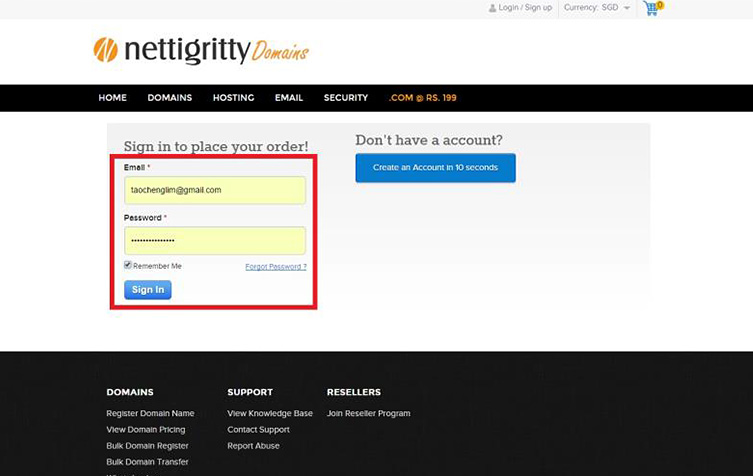
3. Upon logging in, please select ‘Welcome [Name]!’. A dropdown will appear as shown, please select ‘My Account’.
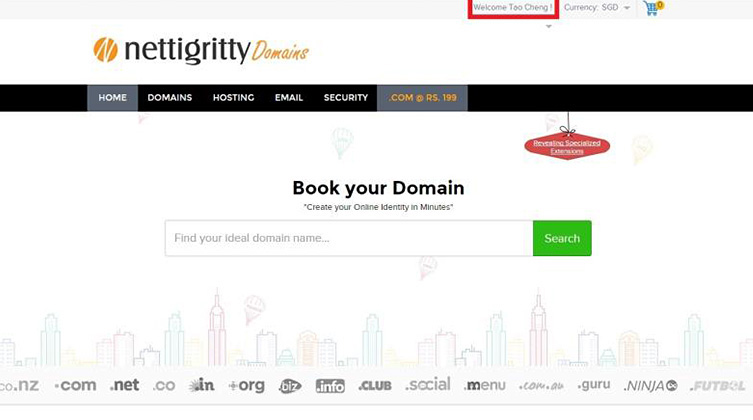
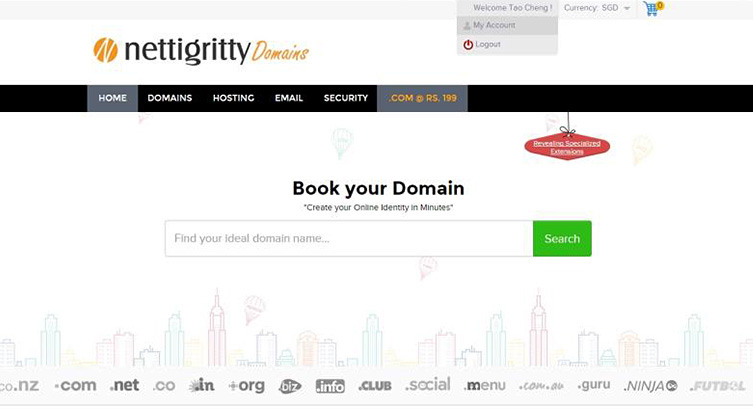
4. On the main dashboard as shown, please select ‘Manage Orders’. A dropdown will appear. Please select the ‘List/Search Orders’ tabs.
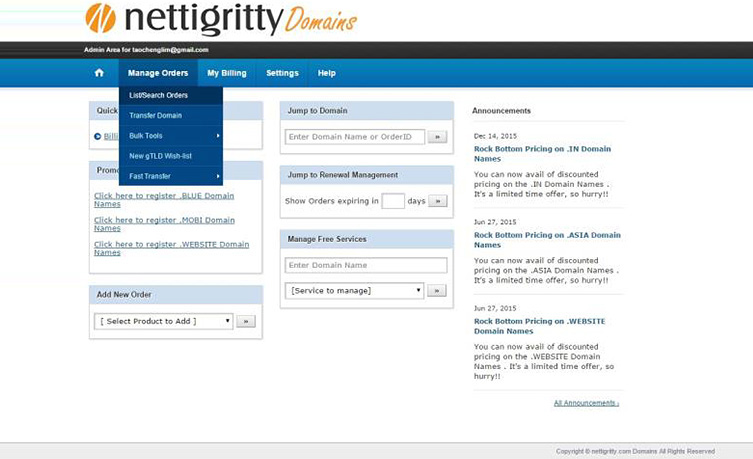
5. On the new page as shown, please select ‘DNS Management’ on the side bar. The page will be scrolled to the ‘DNS Management’ section. Please select ‘Manage DNS’.
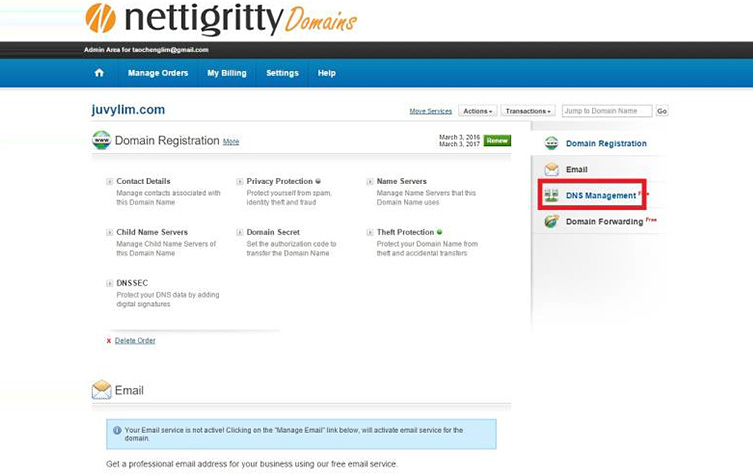
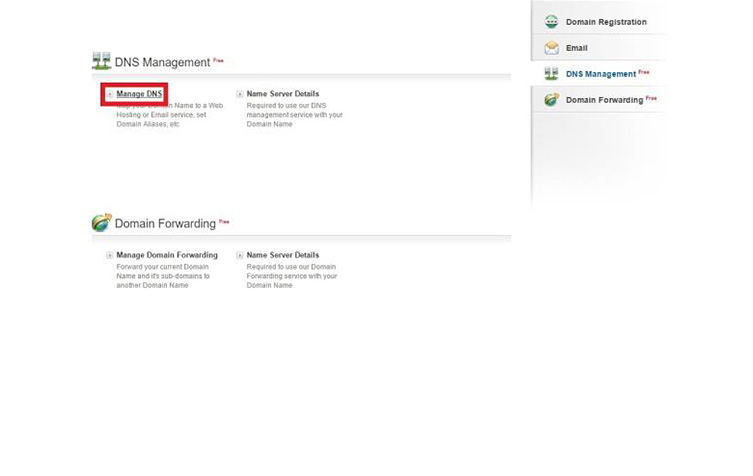
6. Upon a window popup, please select ‘CNAME Records’, followed by ‘Add CNAME Record’.
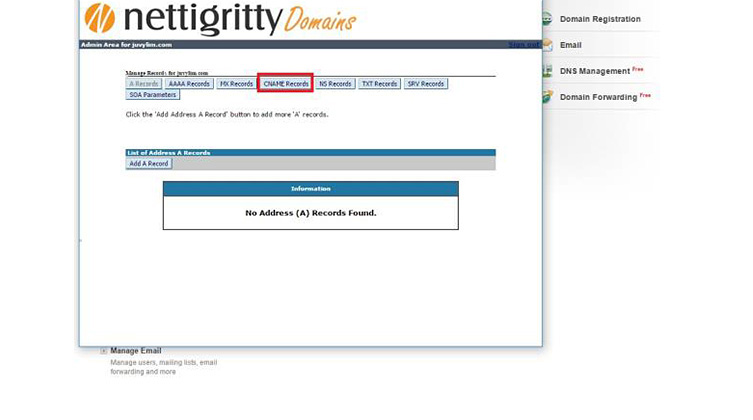
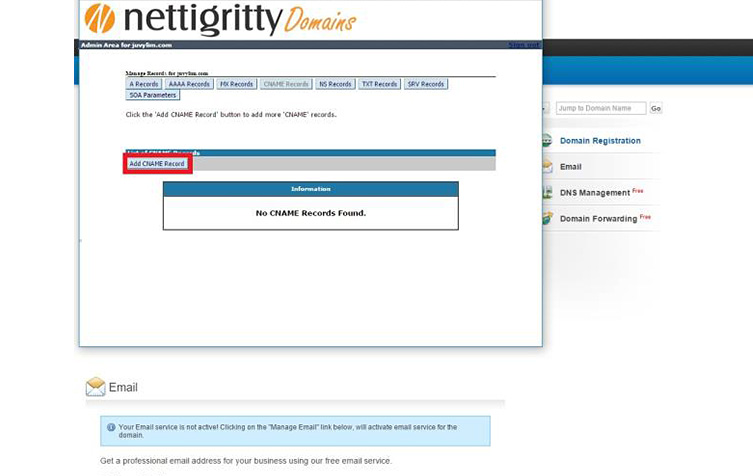
7. Head back to the Shopmatic platform, and key in the custom domain. Please make a copy of the Shopmatic CNAME (e.g. spring-dawn-2331.myshopmatic.com), as it will be needed for the next step.
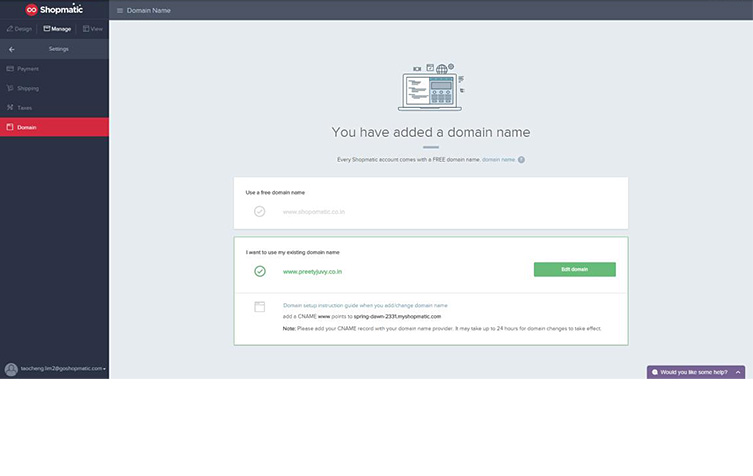 8. On the ‘Add CNAME Record’ page, please input ‘www’ under the host name, and have the copied CNAME pasted under the 2nd option as shown. Please select the ‘Save Changes’ button to proceed.
8. On the ‘Add CNAME Record’ page, please input ‘www’ under the host name, and have the copied CNAME pasted under the 2nd option as shown. Please select the ‘Save Changes’ button to proceed.
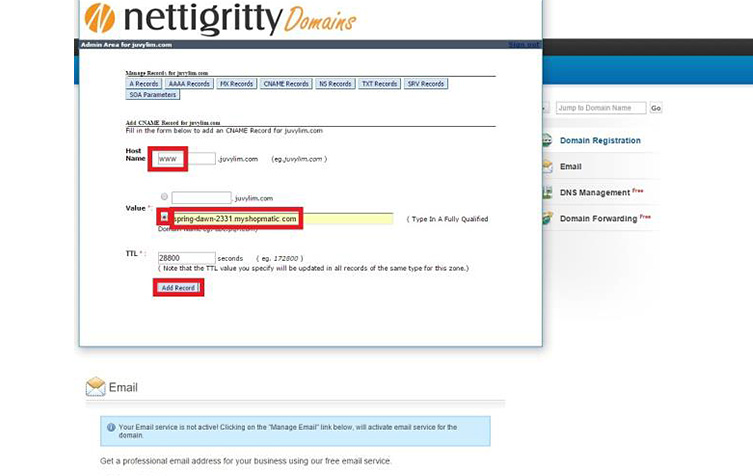
9. Upon added successfully, please select ‘Add CNAME Record’ again.
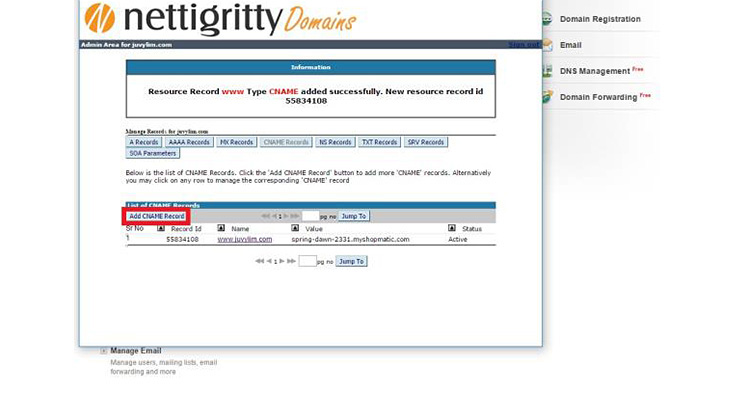
10. This time, only the Shopmatic CNAME would have to be keyed in. Please select the 2nd option, have the copied Shopmatic CNAME pasted in the input field. Please select ‘Add Record’ to proceed.
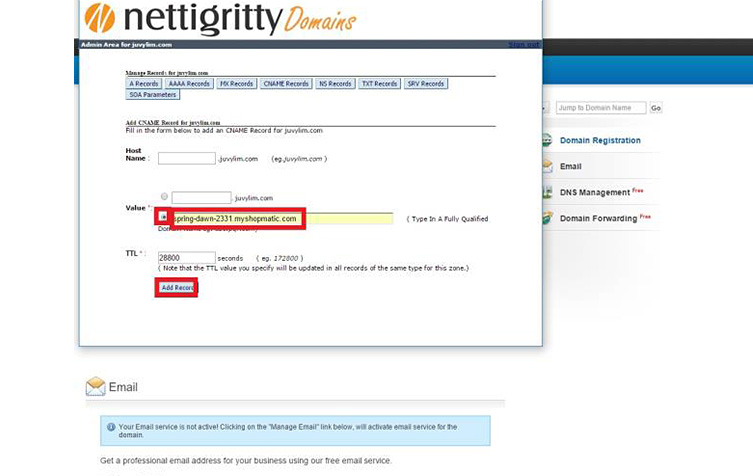
11. After completing both CNames, the window has to be closed. Under the DNS Management, there is a red box. Please select it.
12. A window as shown will appear, please follow the message and use the Nettigritty Name servers.