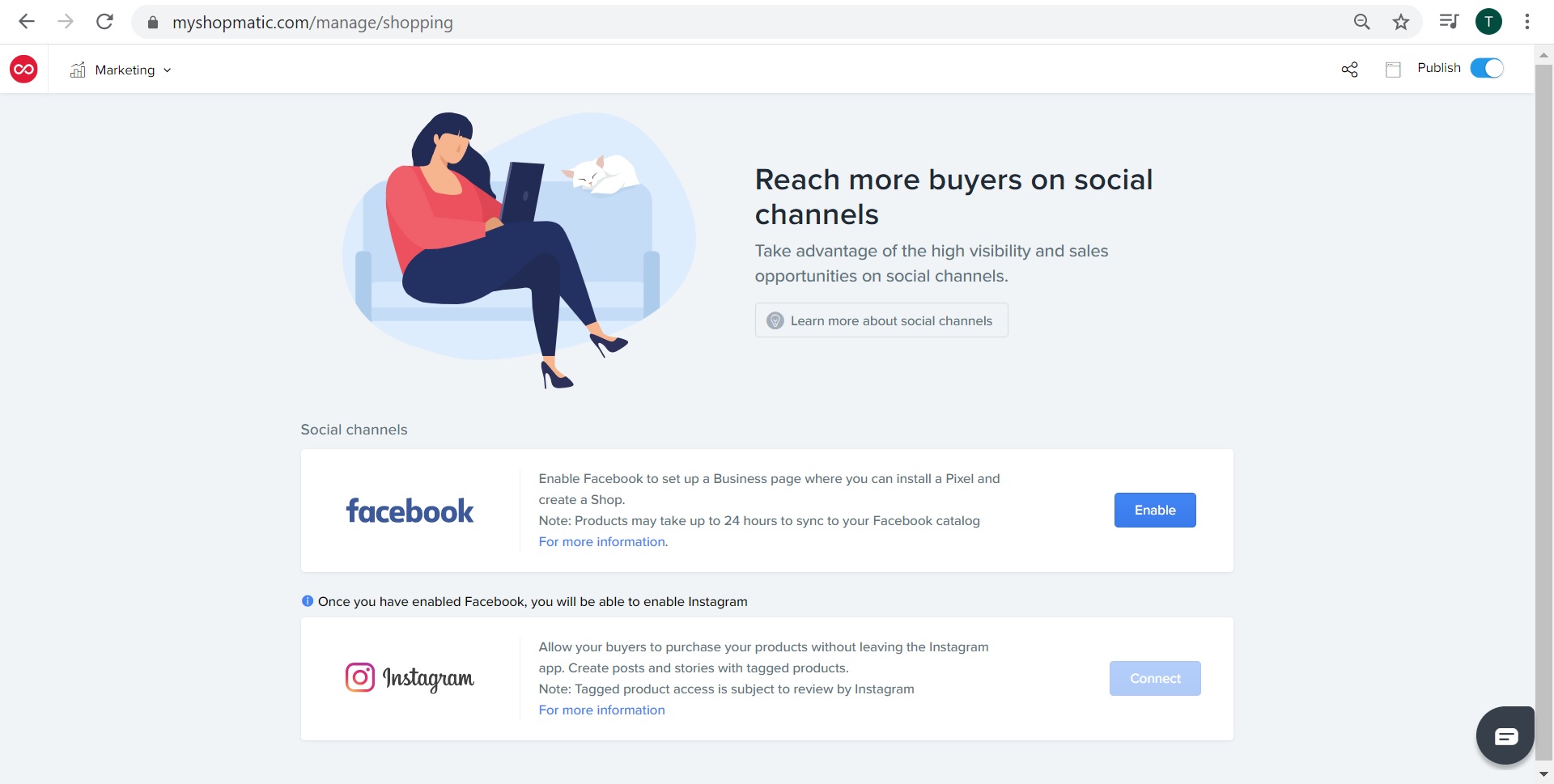What is Facebook Business Extension?
Facebook Business Extension is a tool for businesses to easily enable their business presence into the Facebook community. It can be used to easily create and install;
i. Facebook Ad account
ii. Facebook Catalogue
iii. Facebook Page
iv. Facebook pixel
What do I need to set up Facebook Business Extension?
All you need is an existing Facebook profile. If you do not already have one, click on the following link to create one: (https://www.facebook.com/)
How to Enable Shopmatic Facebook Business Extension
1. Click on the main drop down menu, select Marketing, and then Shopping Channels, and then click on Enable in the Facebook option
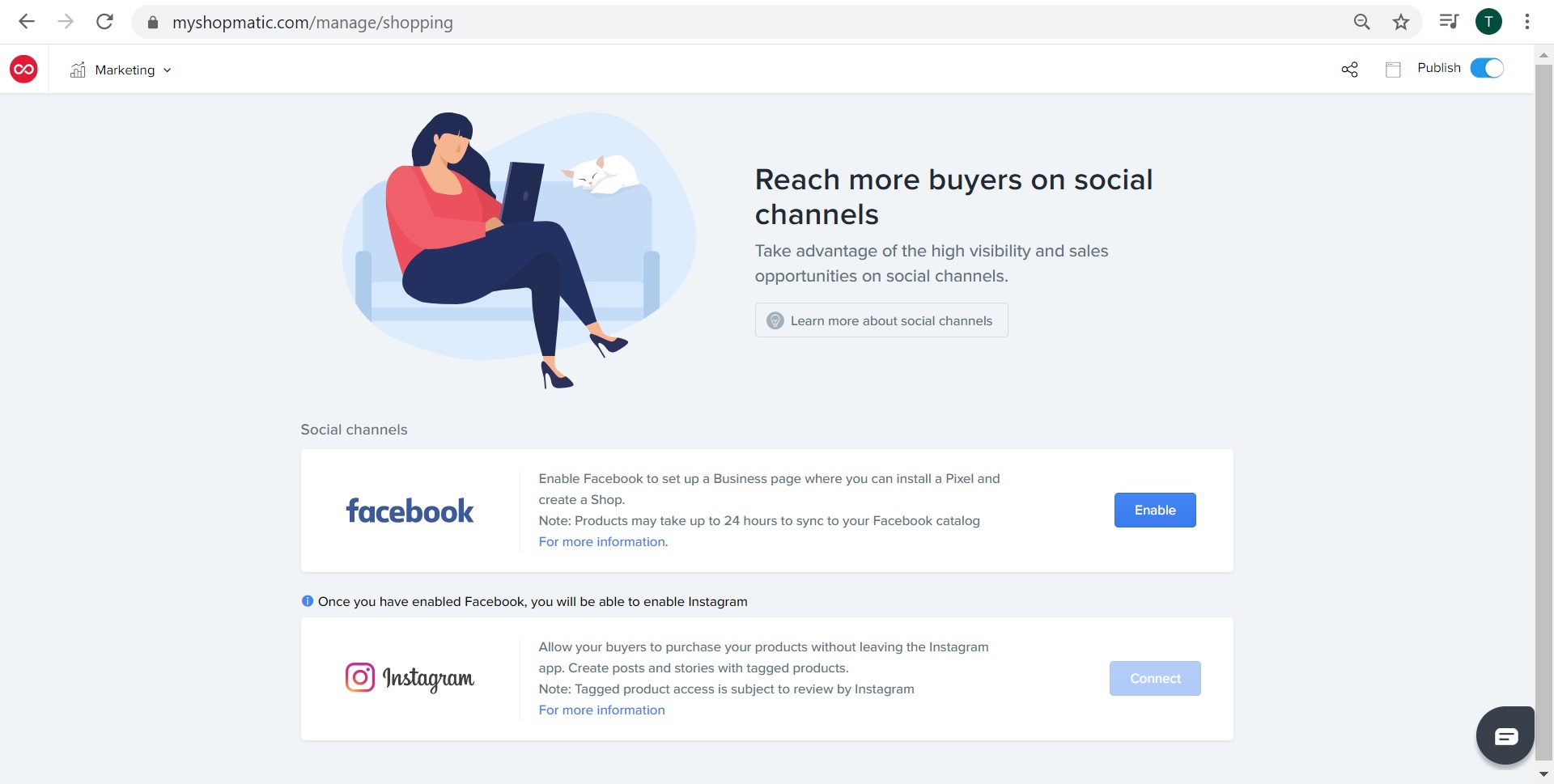
2. Next, the Facebook login page will open, login to your desired Facebook account
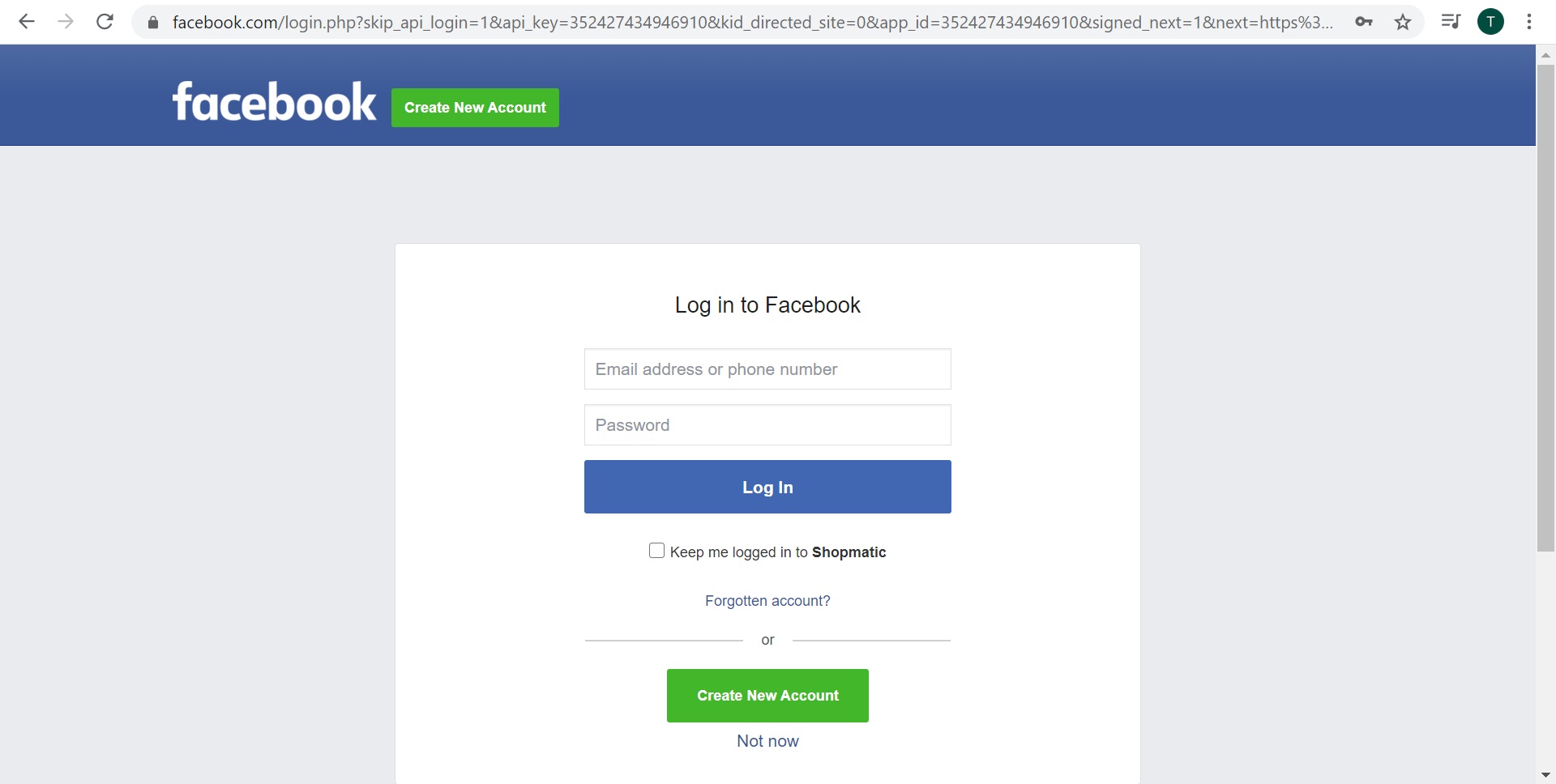
3. After entering your Facebook credentials, you will need to confirm which account to Continue forward with
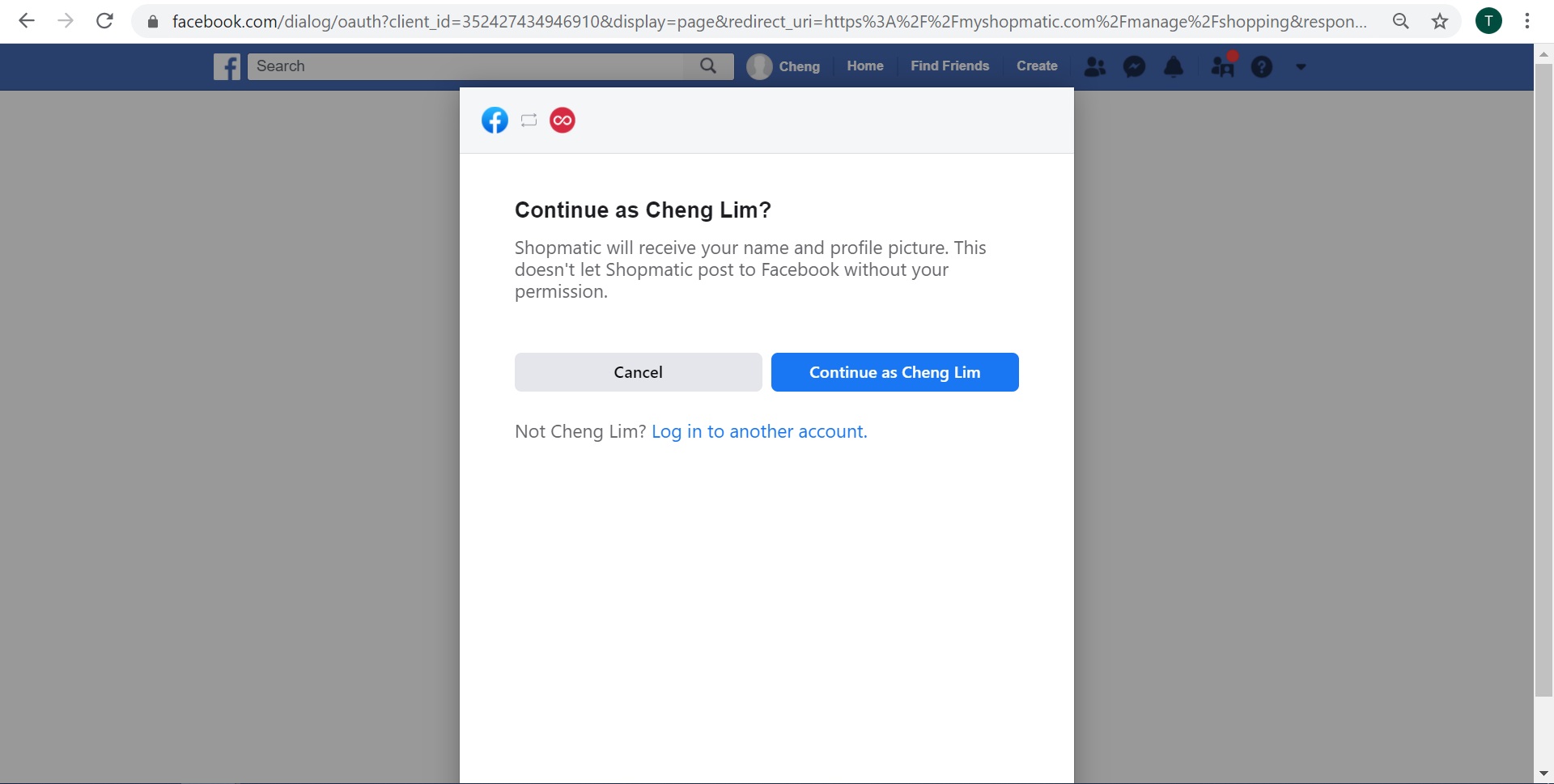
4. Next, by using the Shopmatic Facebook Business Extension feature, Facebook will require you to provide permissions to Shopmatic, when ready click on Continue
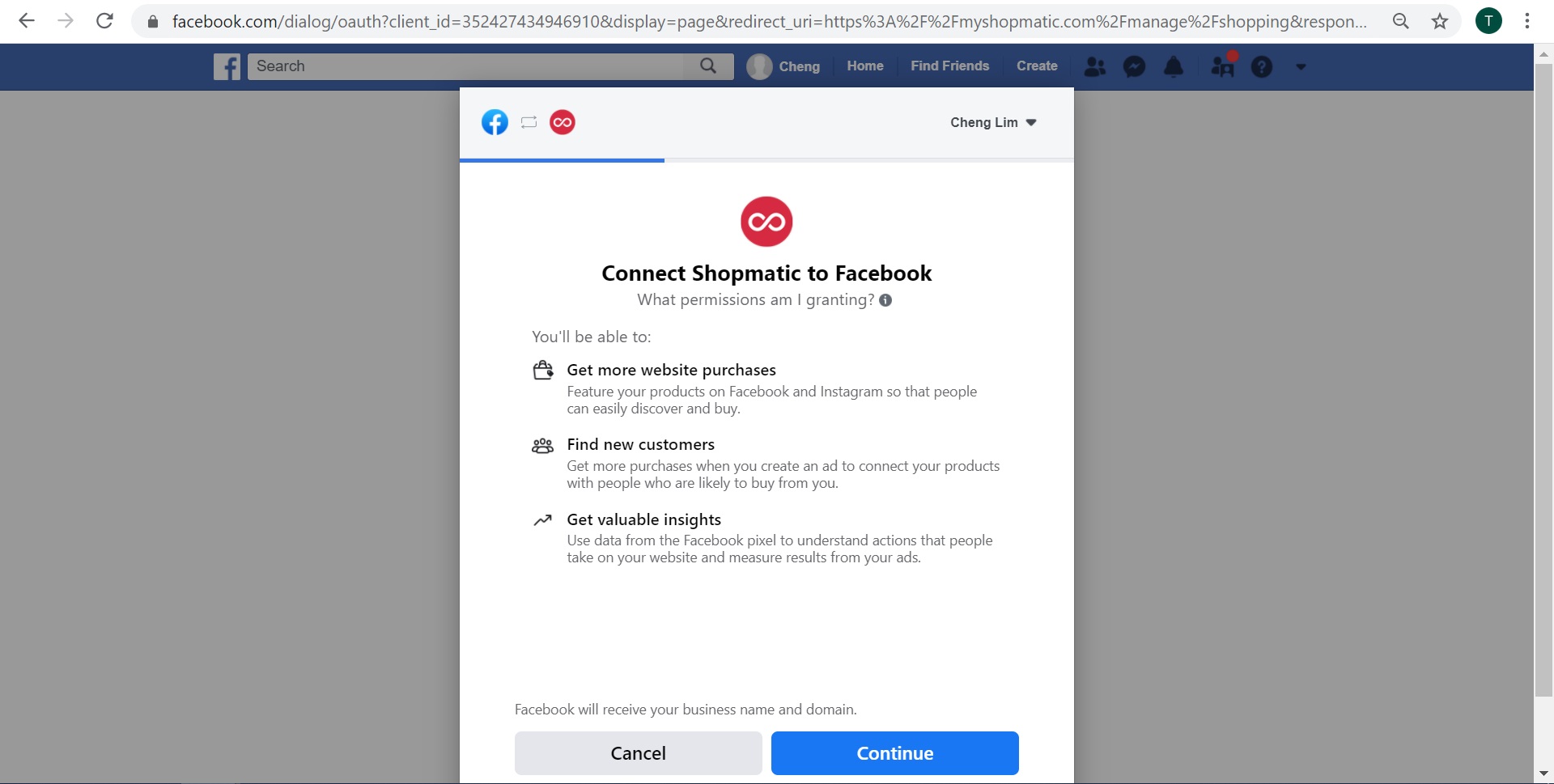
5. In the next step, Facebook will help you Create your Facebook Business Manager, all that is needed is to enter your Business name
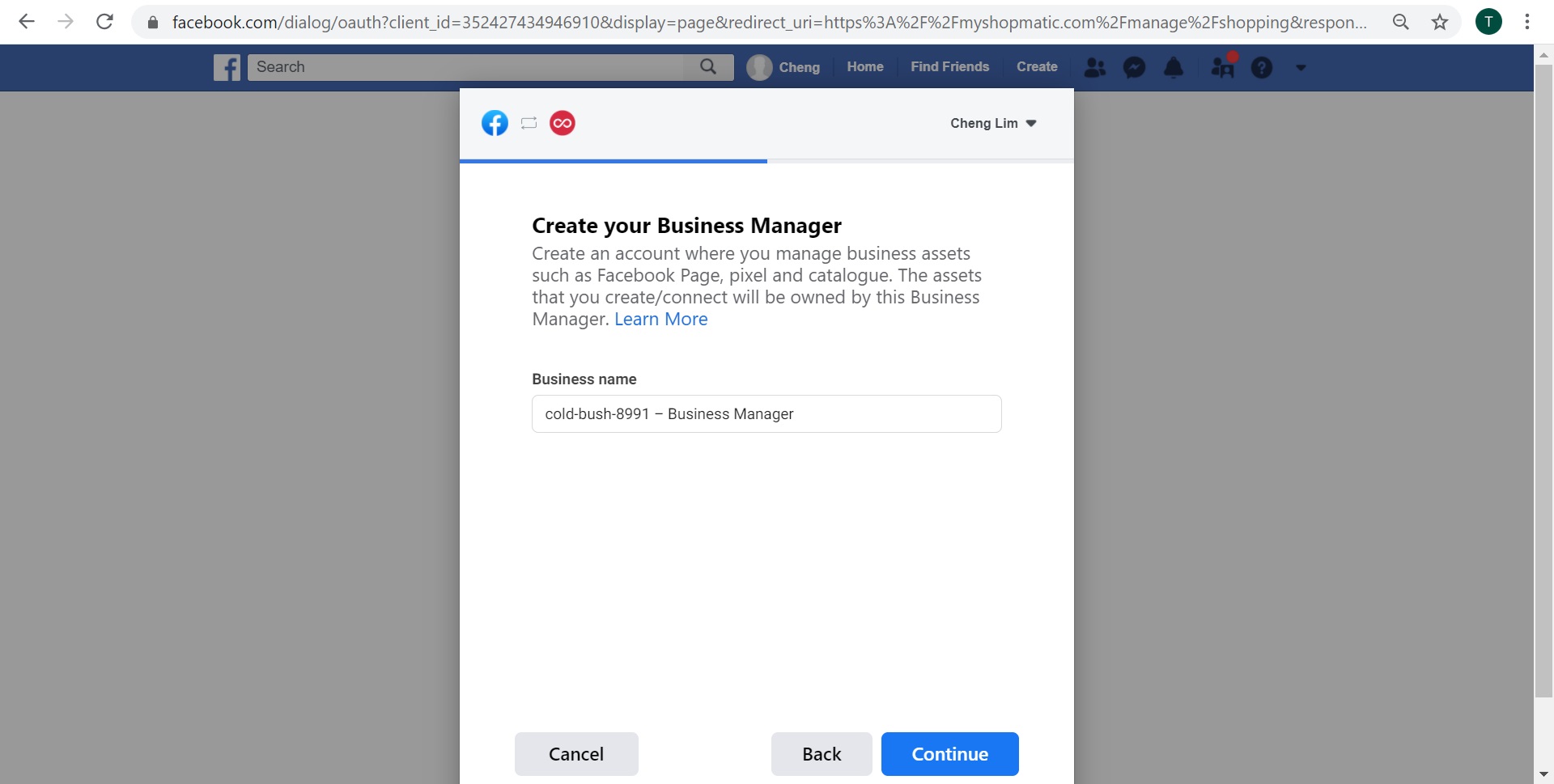
5a Please note that Facebook has their own validation process and if at first try, your desired Business name is not valid, you can always follow the suggestion by Facebook and try again.
Eg. in the below scenario, Facebook and suggested that the user rename their business name to Coldbush8991*
*Using a capital letter at the beginning of the Business name makes a difference
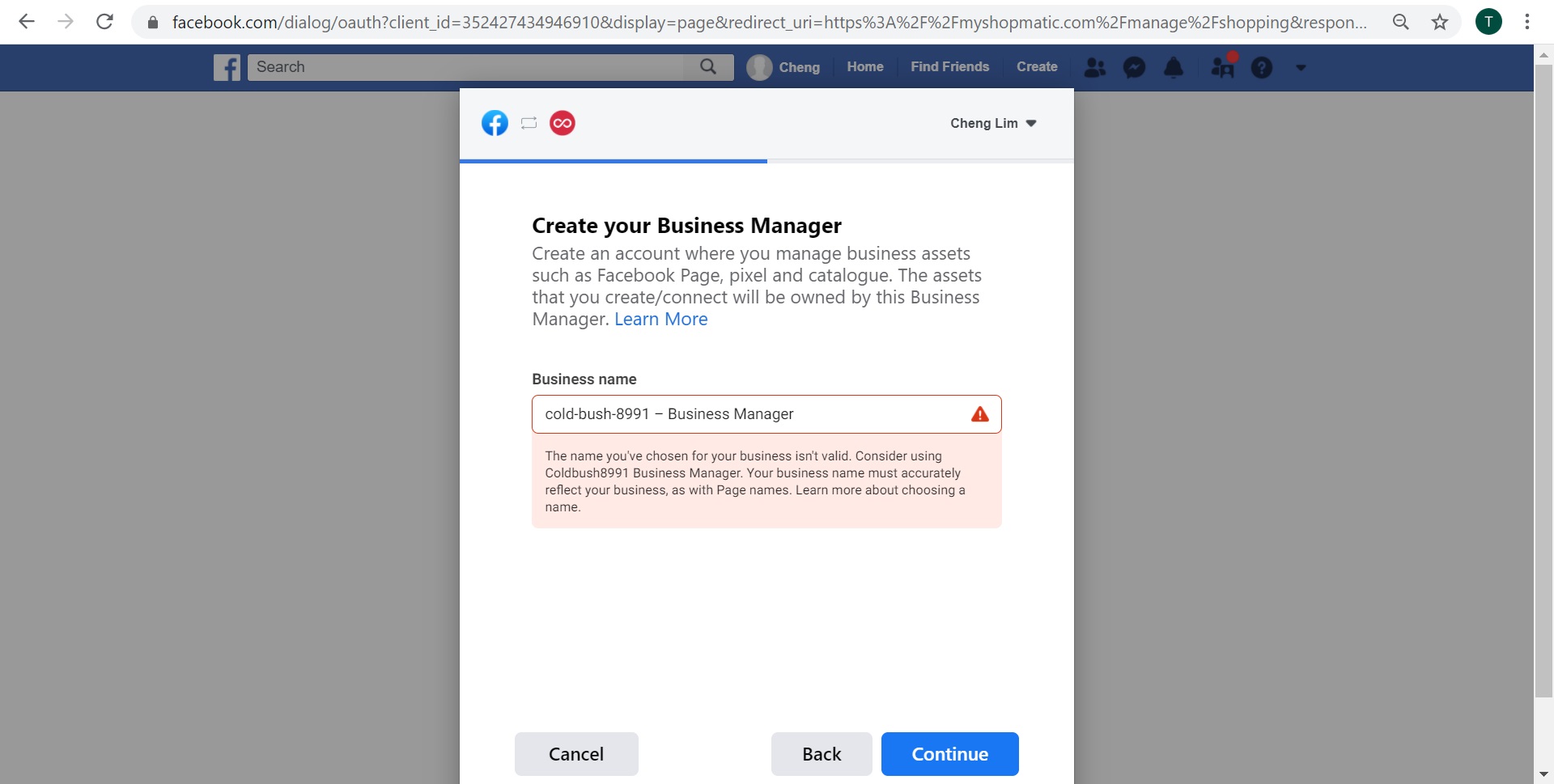
6. After your Business name has been accepted by Facebook, just click on Continue
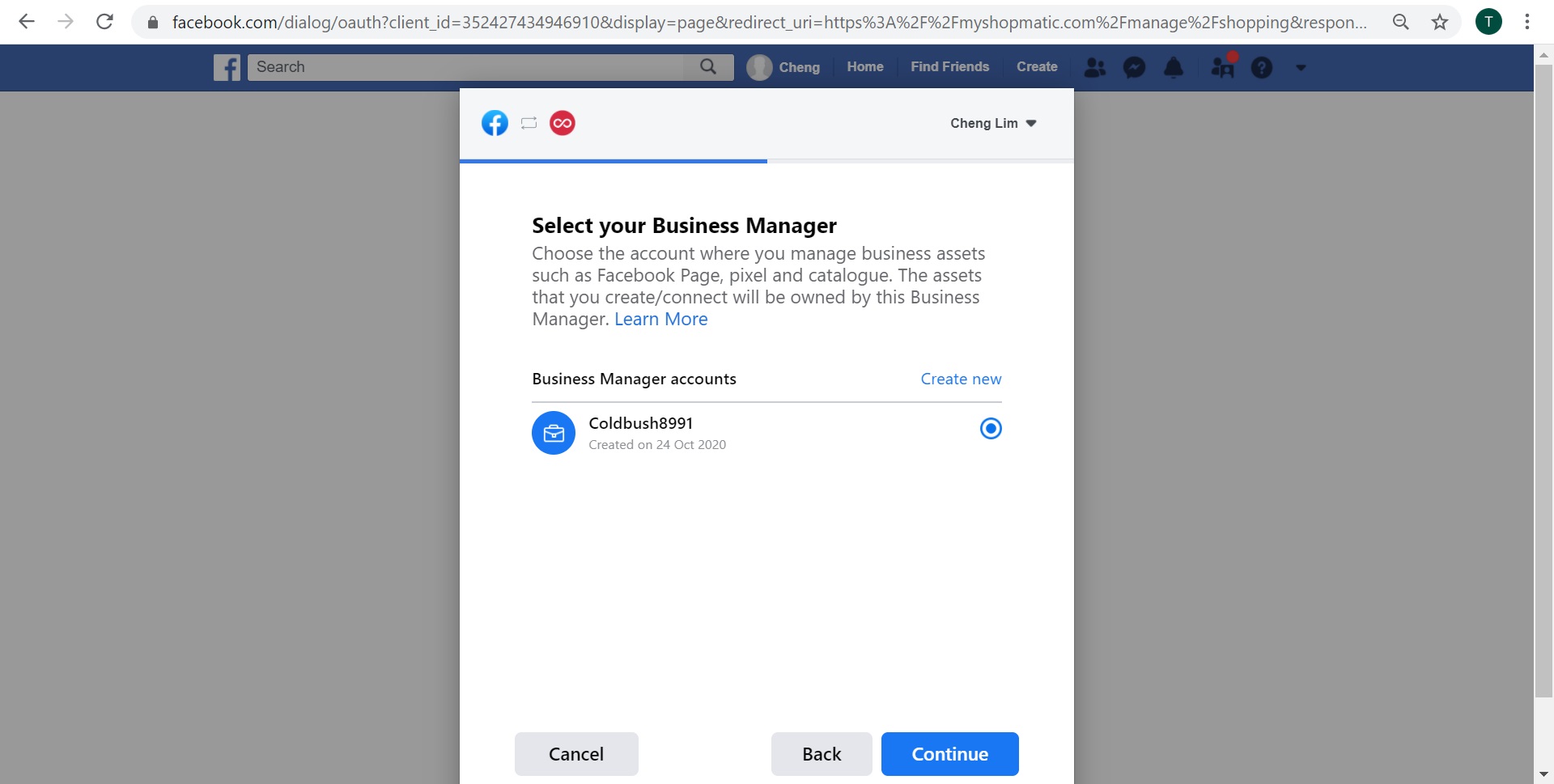
7. Next, Facebook will automatically create the below 4 Facebook features for you:
i. Ad account
ii. Catalogue
iii. Facebook Page
iv. Facebook pixel
Only if you agree to Facebook’s Terms and Conditions, click on Continue to proceed forward
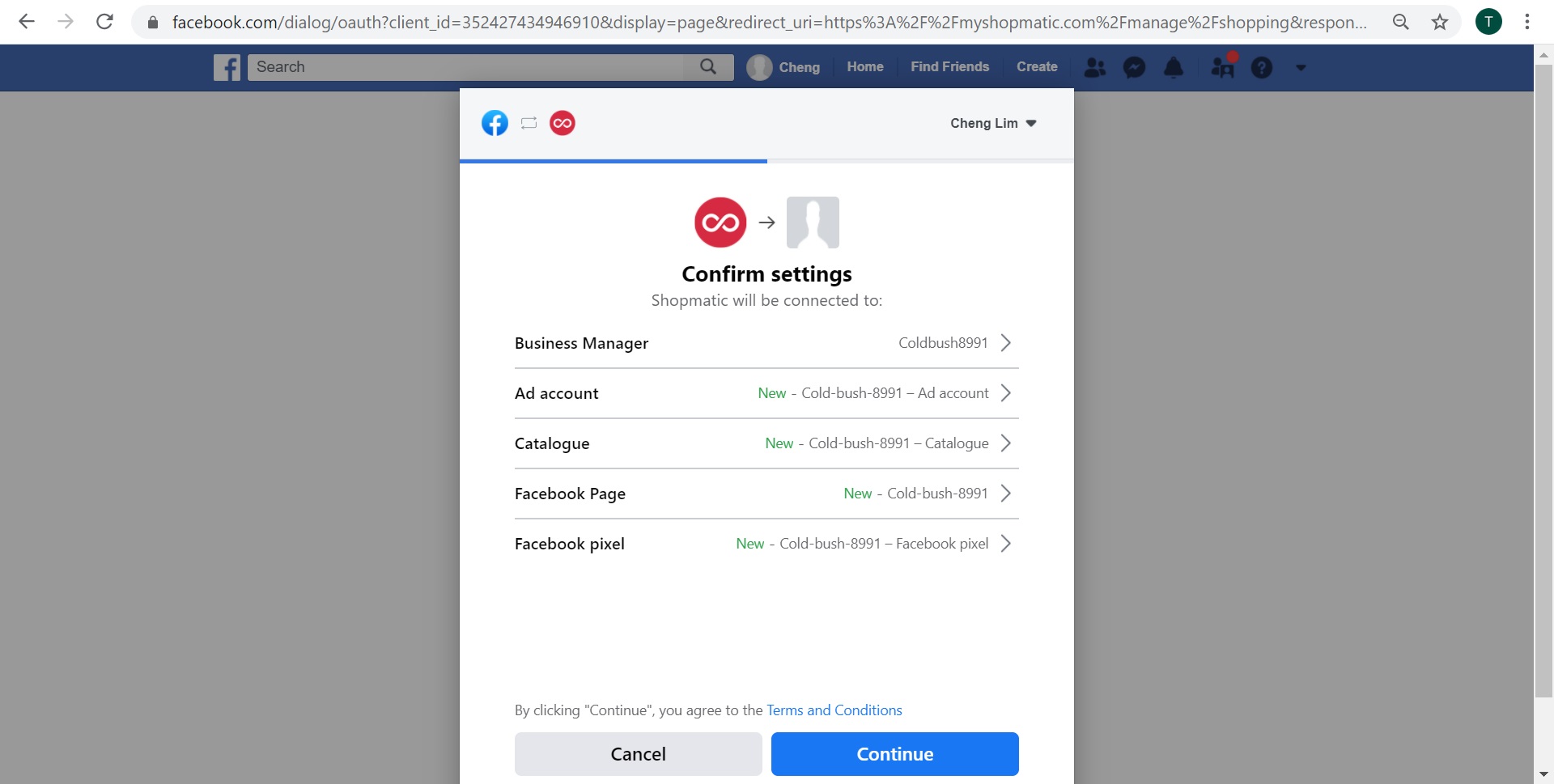
8. Next, Facebook will require you to provide Shopmatic access to:
i. Manage your product catalogs so that Shopmatic can help sync your products from Shopmatic to Facebook Catalog seamlessly
ii. Manage business extension so that Shopmatic can help update and provide any new features that the Facebook team has launched for the Facebook Business Extension feature
Simply click on Next when ready
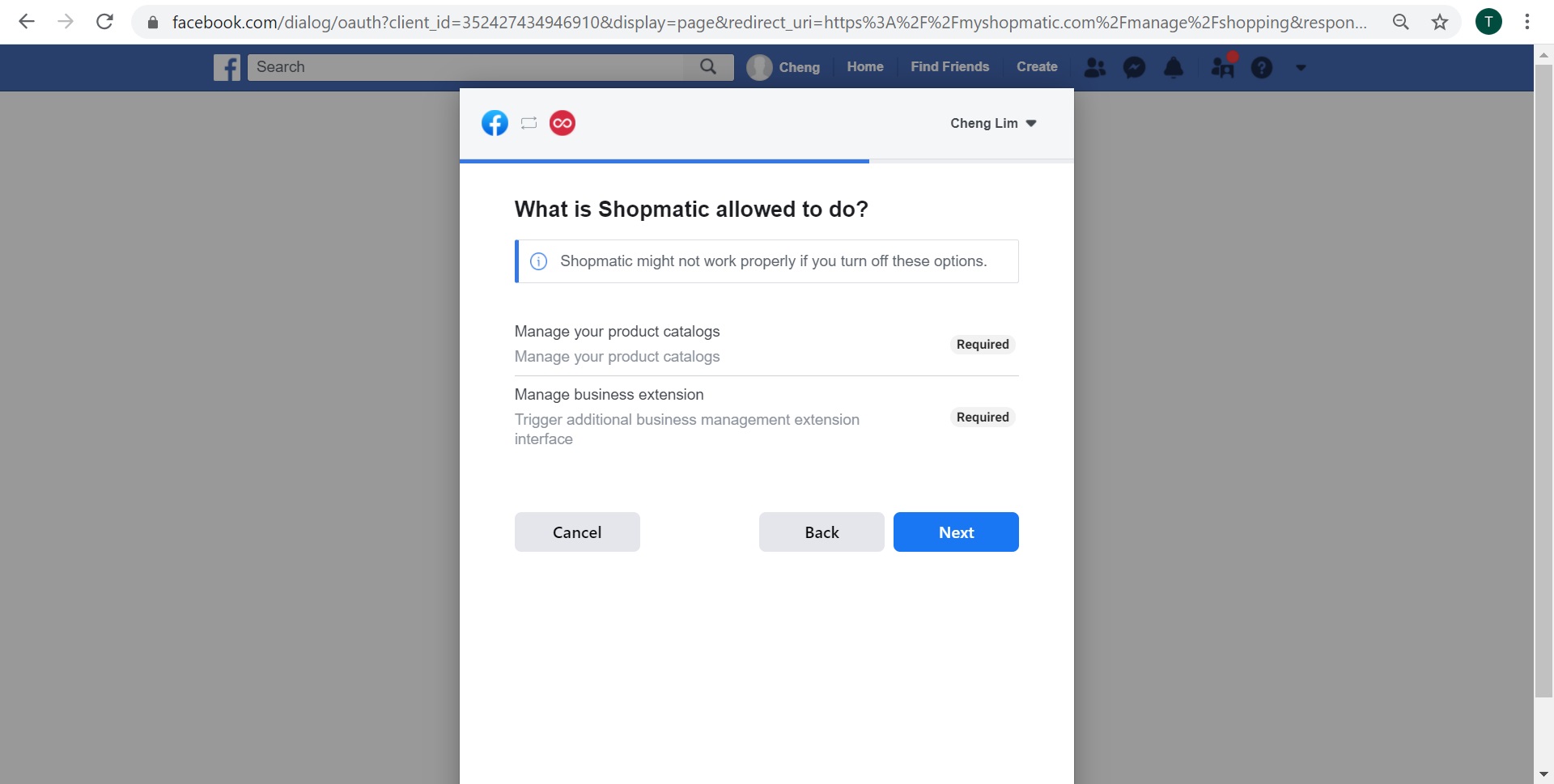
9. You have reached the final step, click on Done to complete the process of enabling Shopmatic’s Facebook Business Extension feature
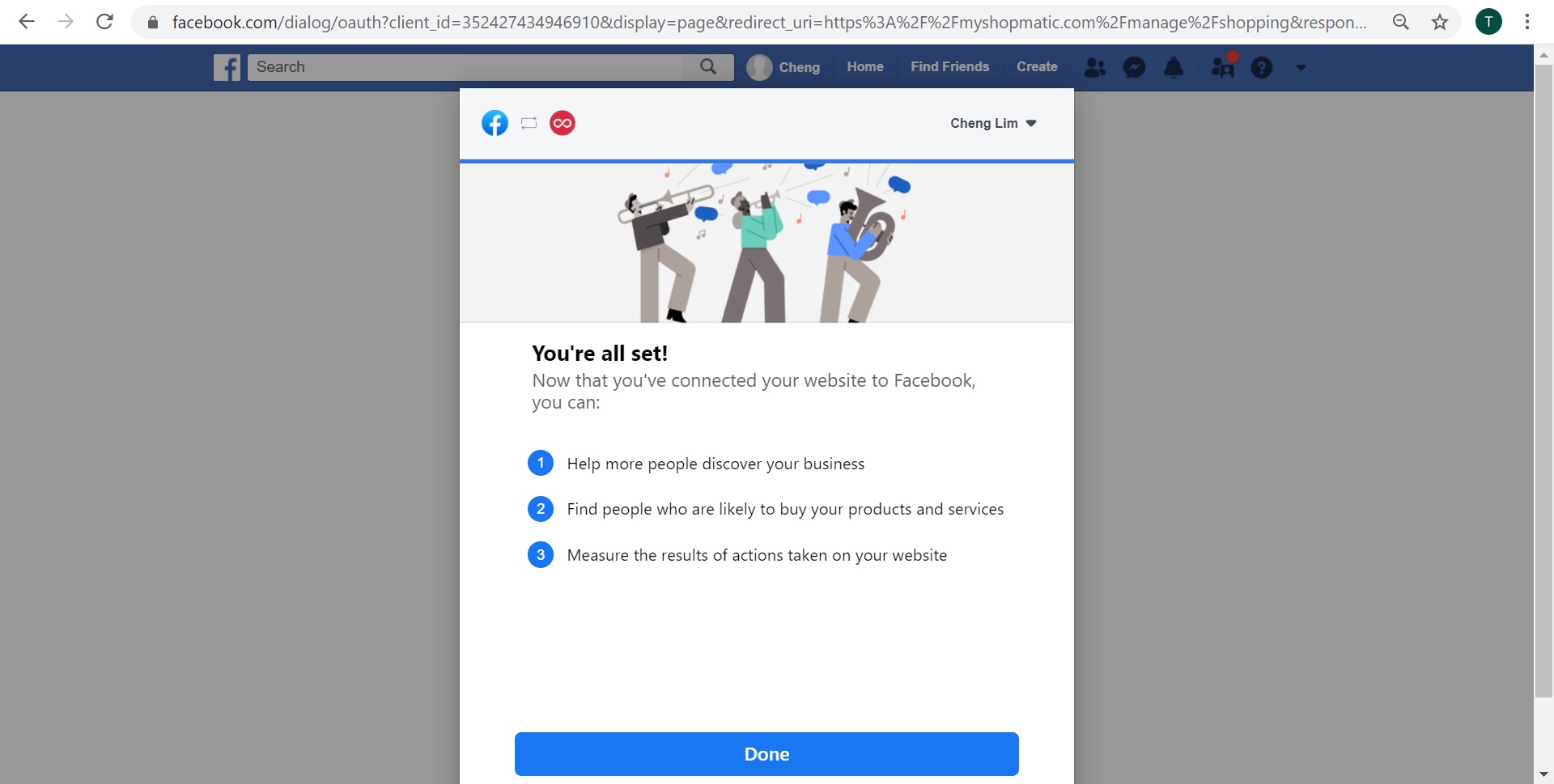
10. Congratulations, you have now successfully Enabled Shopmatic’s Facebook Business Extension. Your Shopmatic Products will now start syncing to your Facebook Shop, this process might take a few hours to complete.
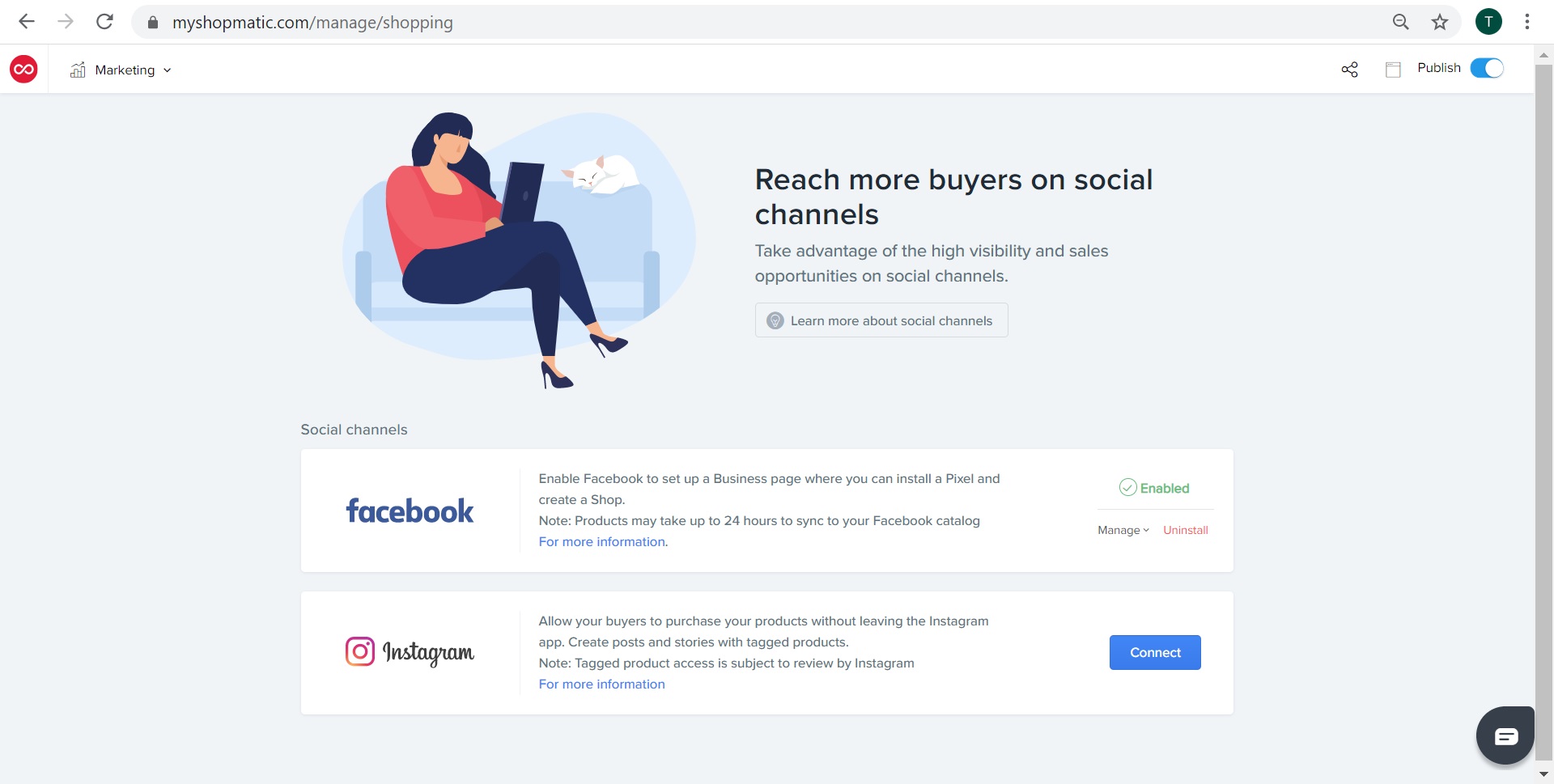
How to Uninstall the Shopmatic Facebook Business Extension
- 1. Click on the main drop down menu, select Marketing, and then Shopping Channels, and then click on Uninstall in the Facebook option
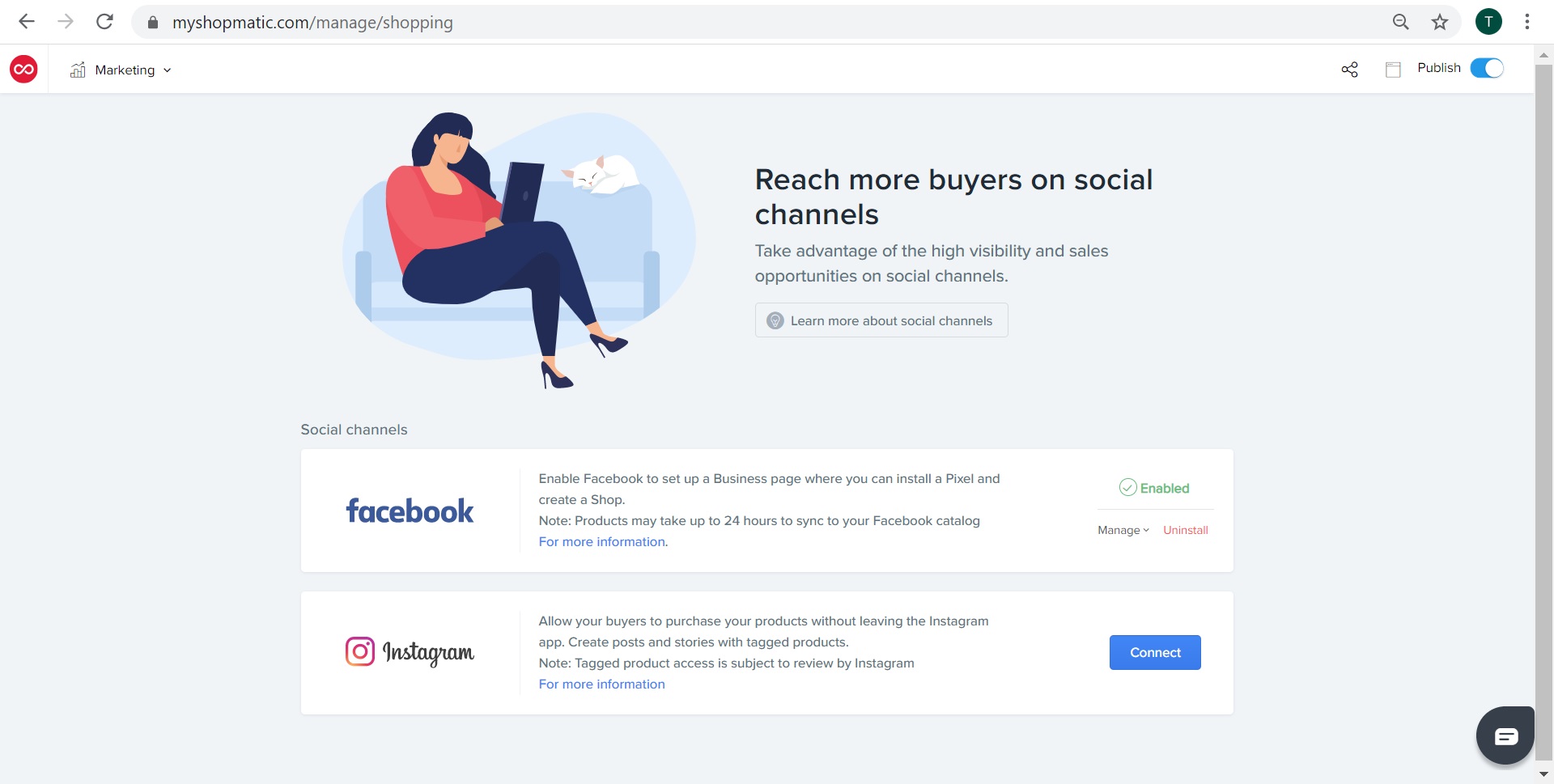
- 2. A confirmation pop-up will be presented, click on Yes, Uninstall to remove the Shopmatic Facebook Business Extension from your Facebook account.
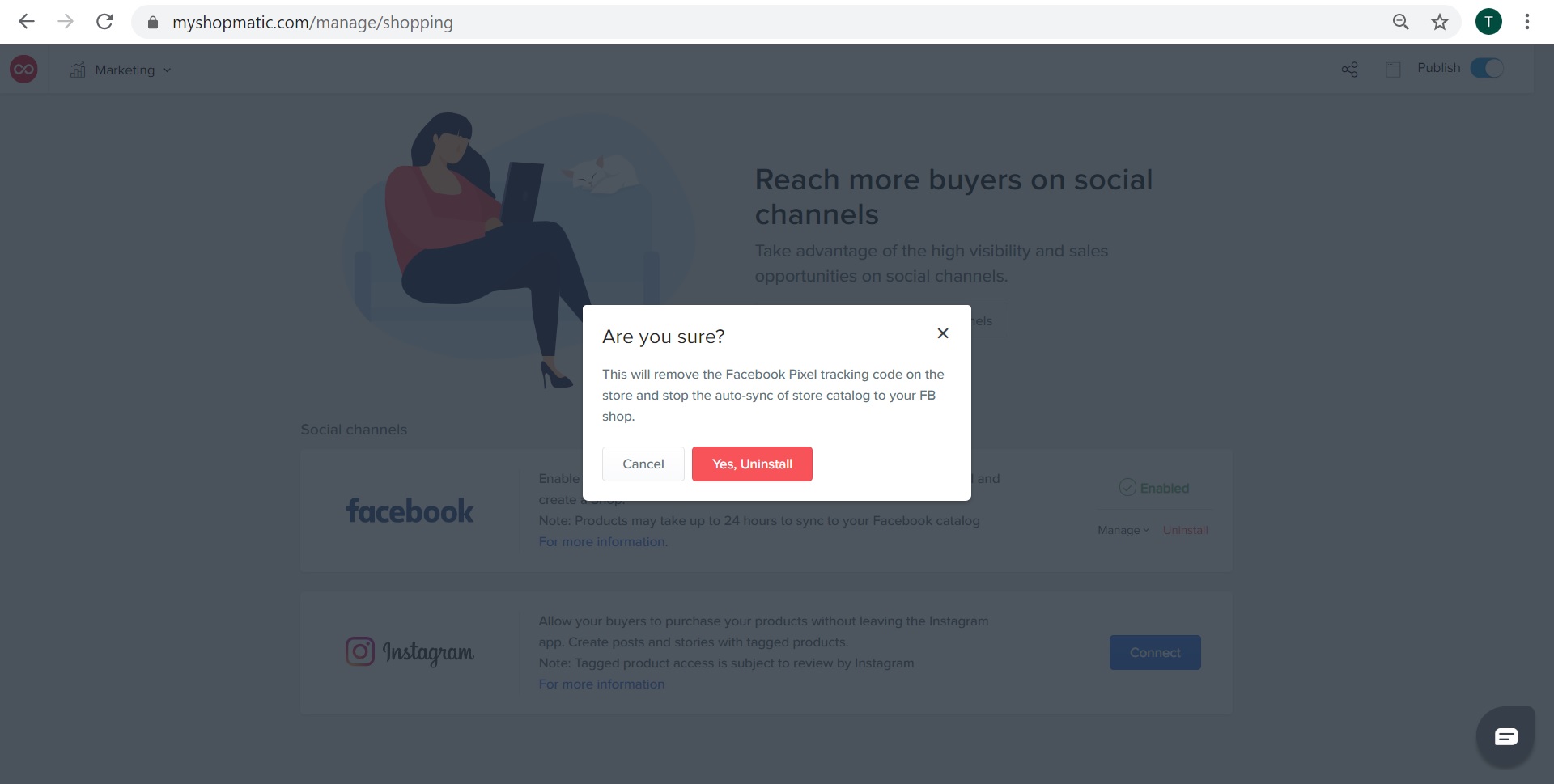
- 3. Your Shopmatic Facebook Business Extension has been removed