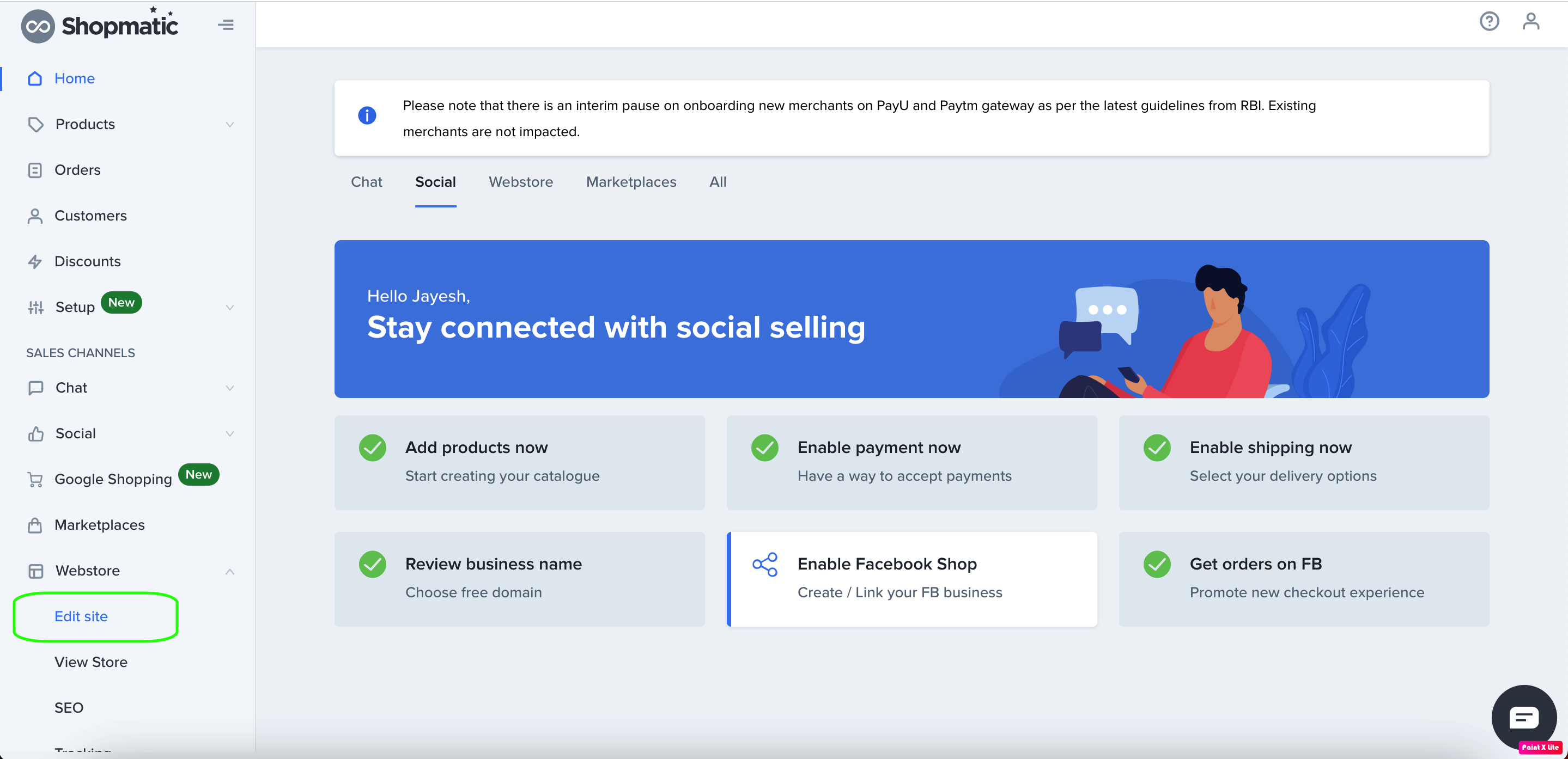- To view a video tutorial on how to use image sources, please click here.
- For a step by step guide on how to use http://recordit.co/4j8vi4Xd1 image sources, please see the steps below:
- From the Page Builder, click anywhere on a Cover section, and a toolbar will appear. Click on the top icon, “Edit background”.
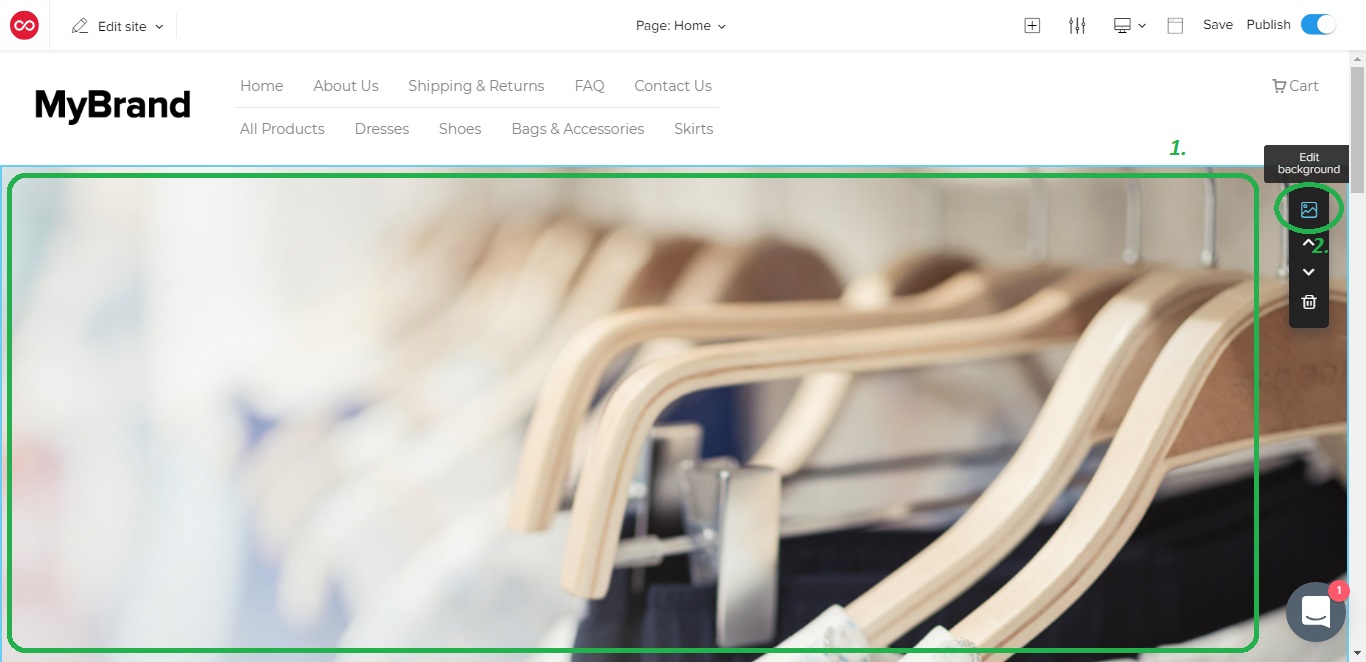
- You will then be presented with two buttons, one that links you to free images by Pexels, and the other from Unsplash. Click either to access royalty free images!
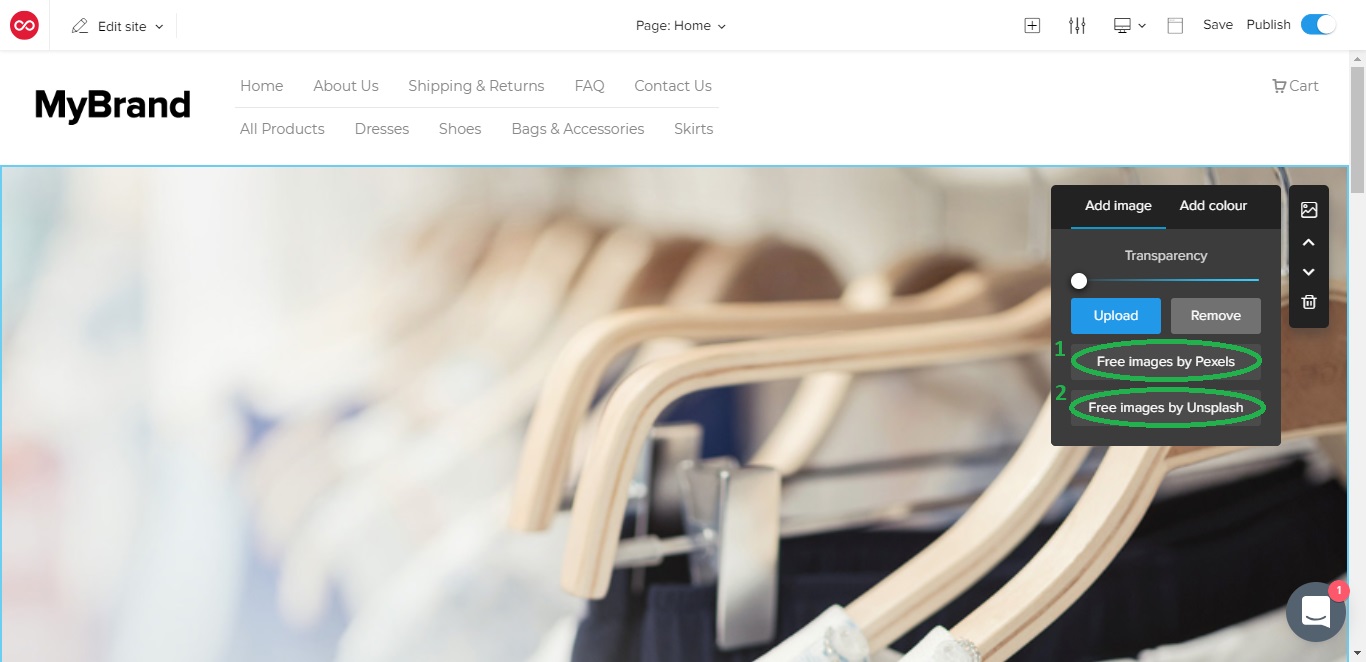
- Unsplash and Pexels, are both very easy to use, simply search and browse through their image libraries for a suitable image for your website.
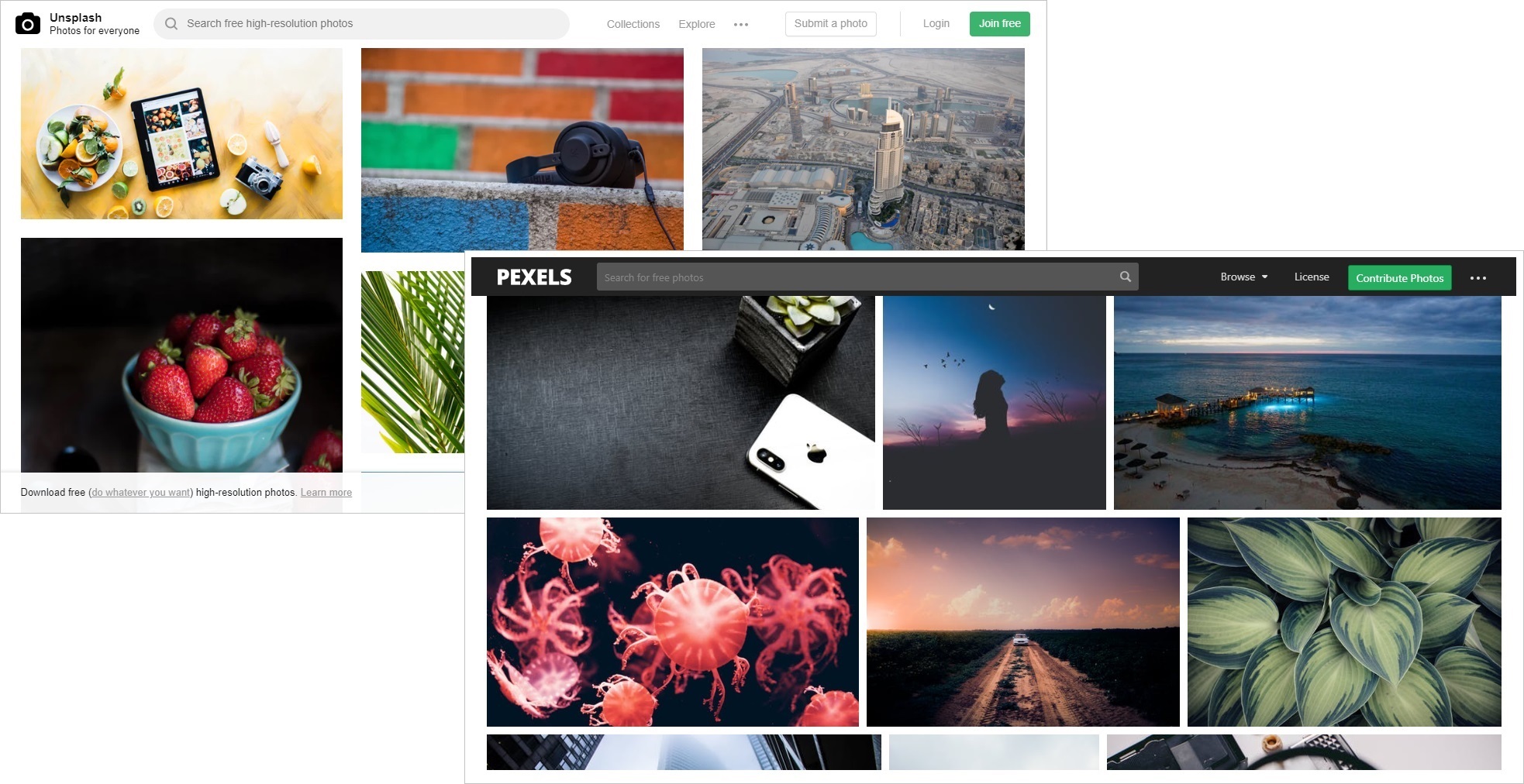
- Once you have found an image you like simply click on the image, and you will be given an option to download the images for free. Once you click on it, the images will start downloading onto your device.
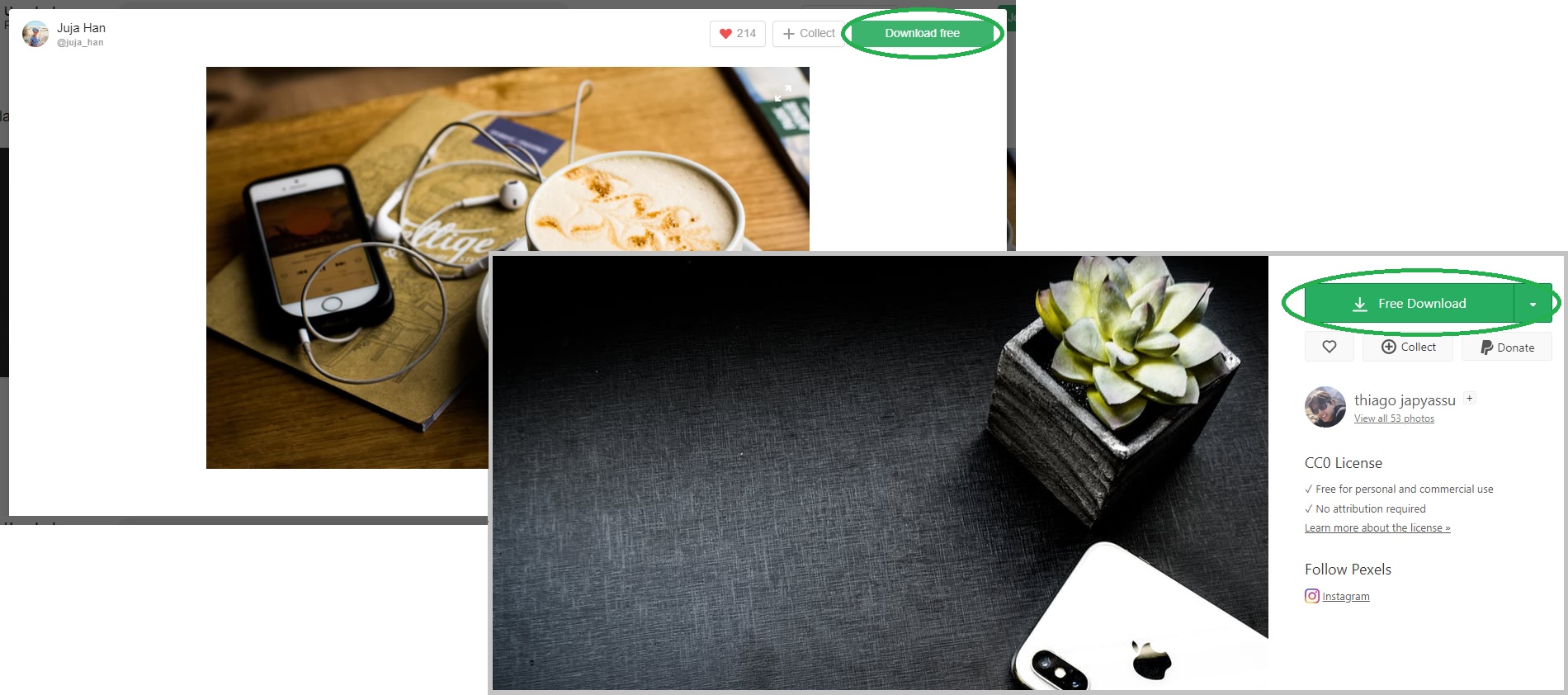
- To upload the images you have downloaded to your Shopmatic site, open back your Shopmatic page builder and click on the “Upload” button
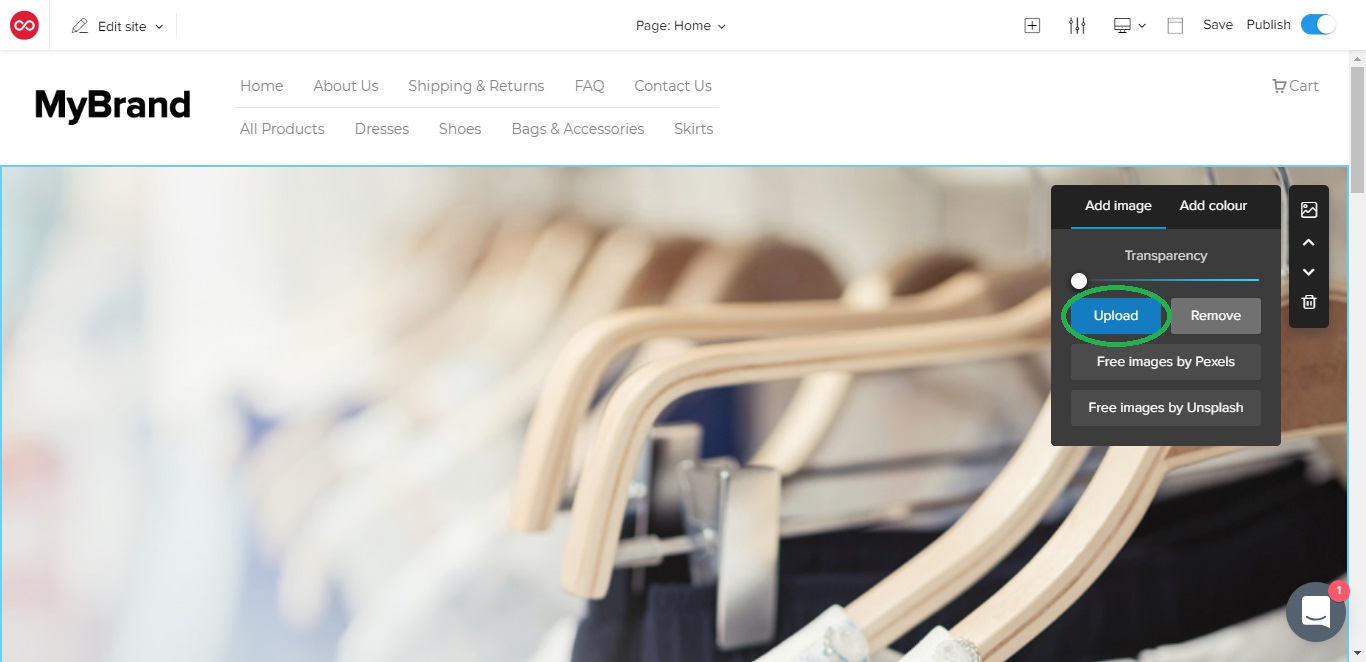
- Select the free image that you have downloaded and click on “Open”
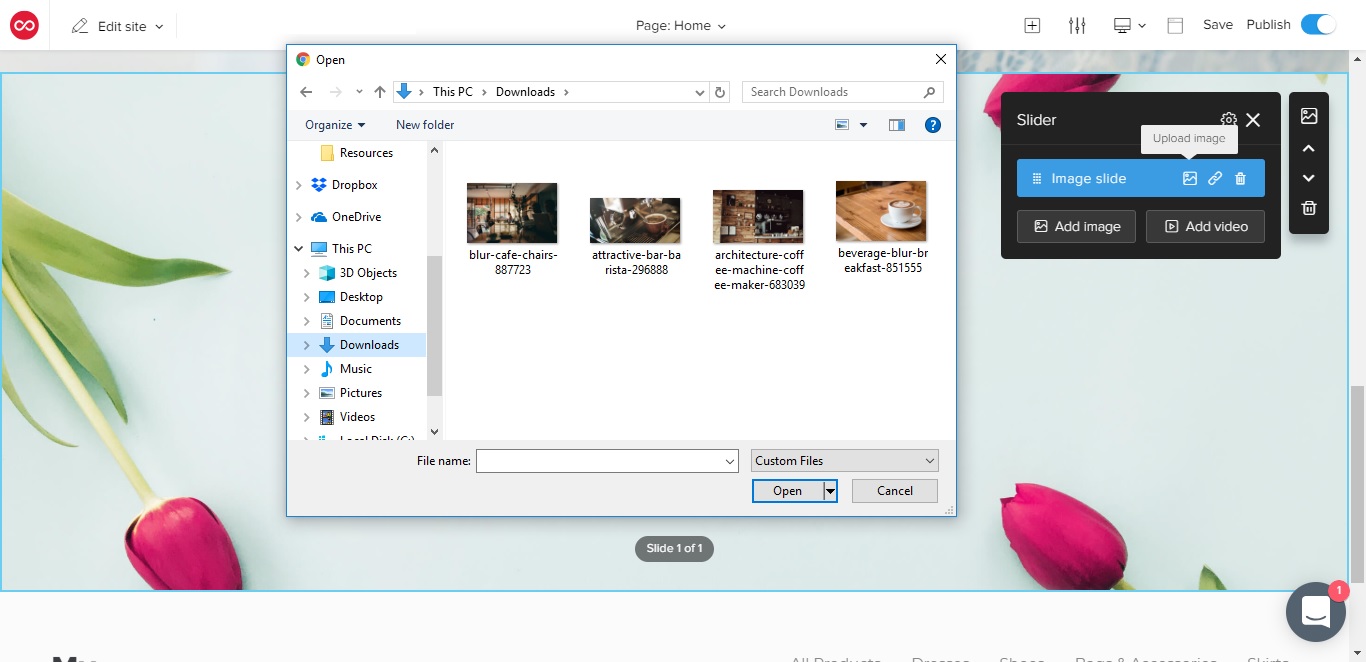
- The image you have selected will enter an editable preview mode, simply move or crop the image as you please, and click on “Done” and that’s it!
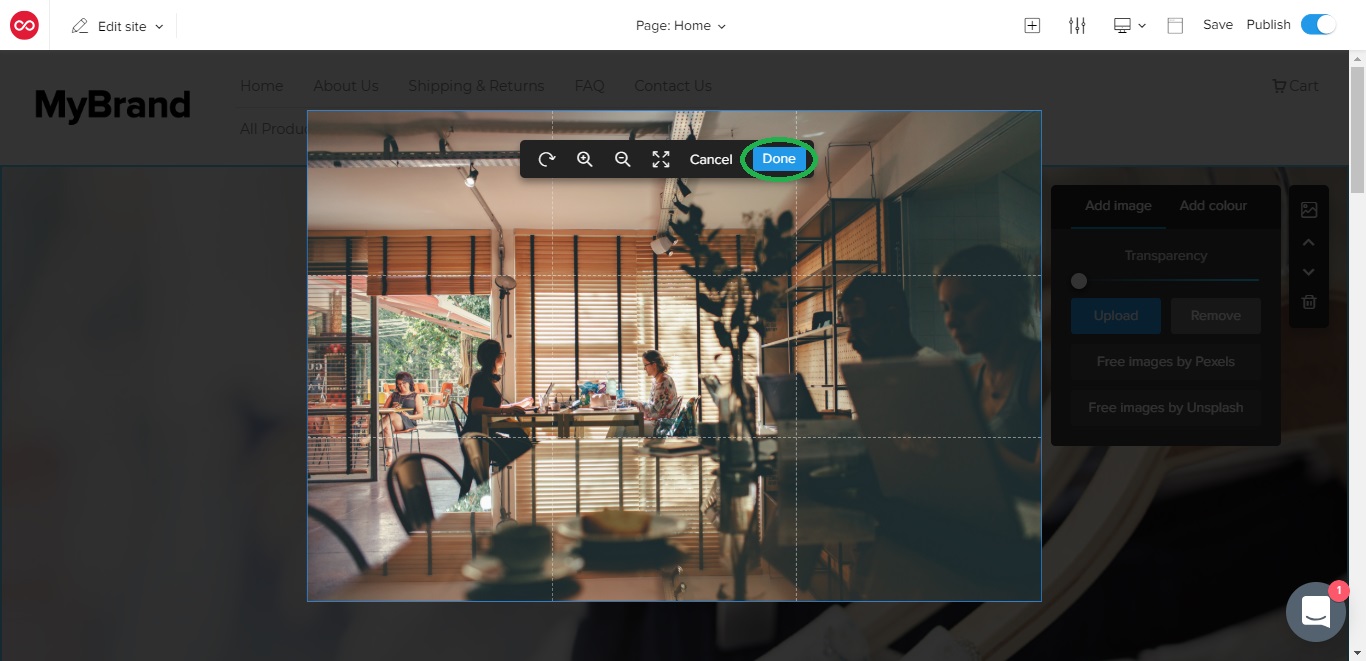
- Home
- Shopmatic Webstore
- Image sources
- Home
- Webstore layout design
- Image sources
-
Products
Features Overview Features List Pricing Shopmatic World Download App -
Solutions
Sell On Instagram Sell On Facebook Retail Store Small And Medium Enterprise Commercial Association Ecosystem Kirana Store -
Customers
Productivity Solutions Grant Expert Services Webinars Business Dictionary Support Sign Up Login -
Company
About Us Contact Us Blog Press & Media Investor Relations -
Corporate
Partners Strategic Partnerships Careers Terms Of Service Privacy Policy