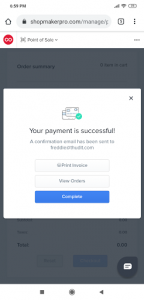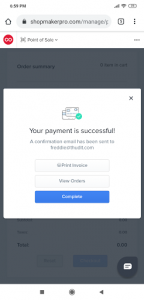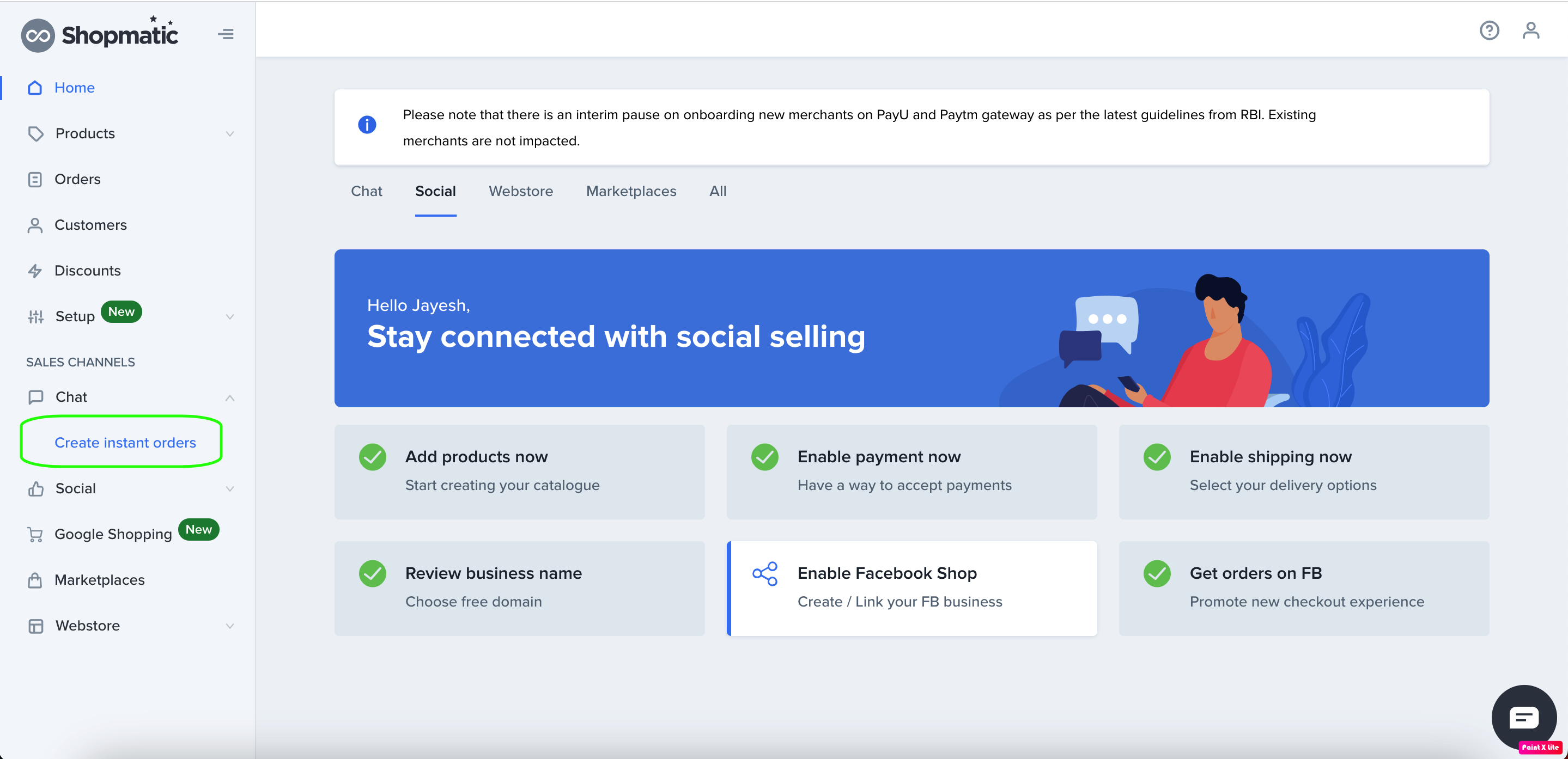Create an Instant Order
The Shopmatic Create an Instant Order feature is a great tool for merchants to create an order from their Shopmatic account, without actually going through the entire webstore checkout process.
1. Where is this new feature?
-From the main menu, right under Marketing “Create an Instant Order”
2. What does it look like?
-On the left, all available products will be listed (hidden products will not show). and on the right, the Order summary.
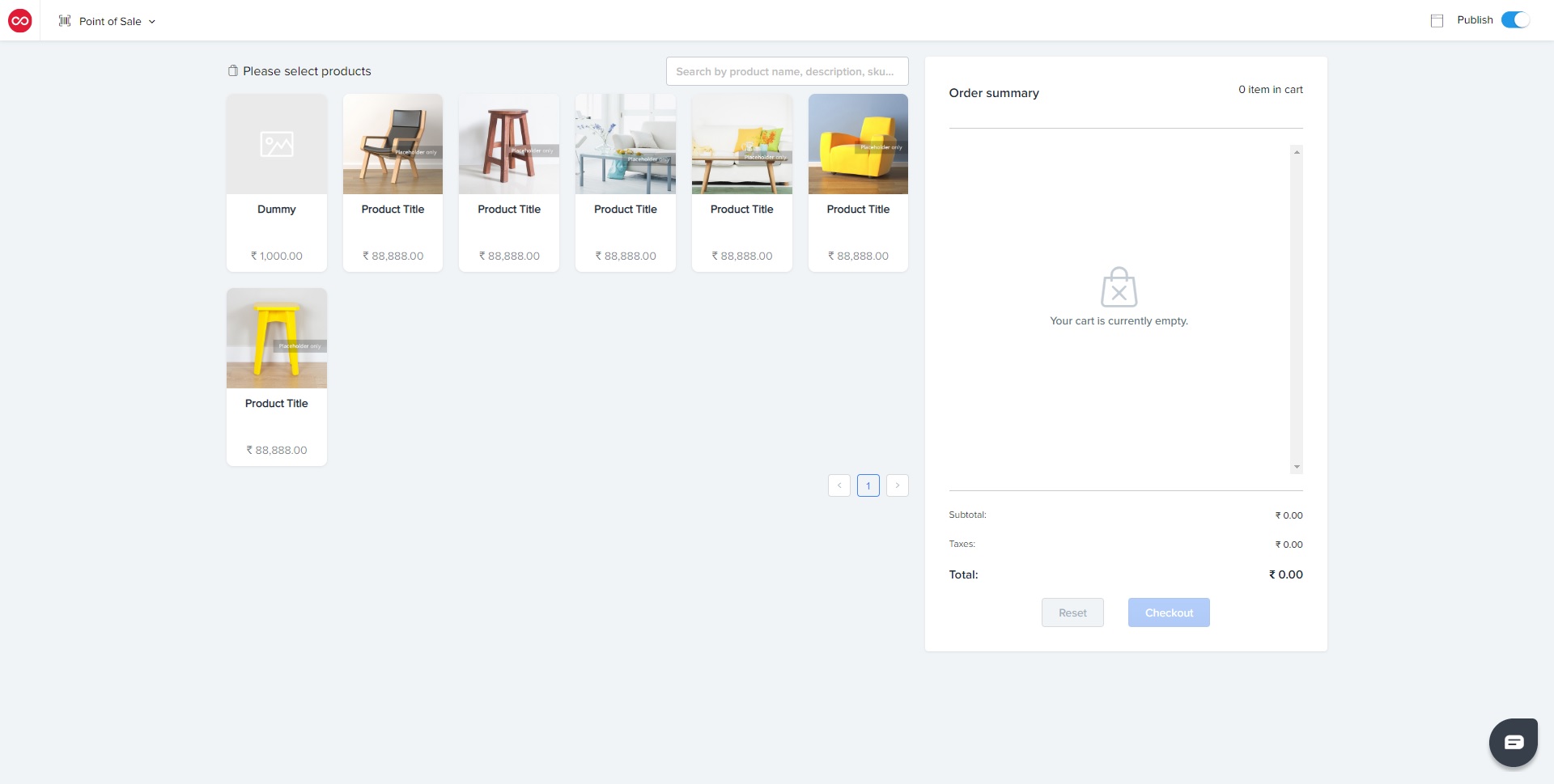
3. How do you add products to the Order/Cart?
-Select any of the available products, and select the product variant
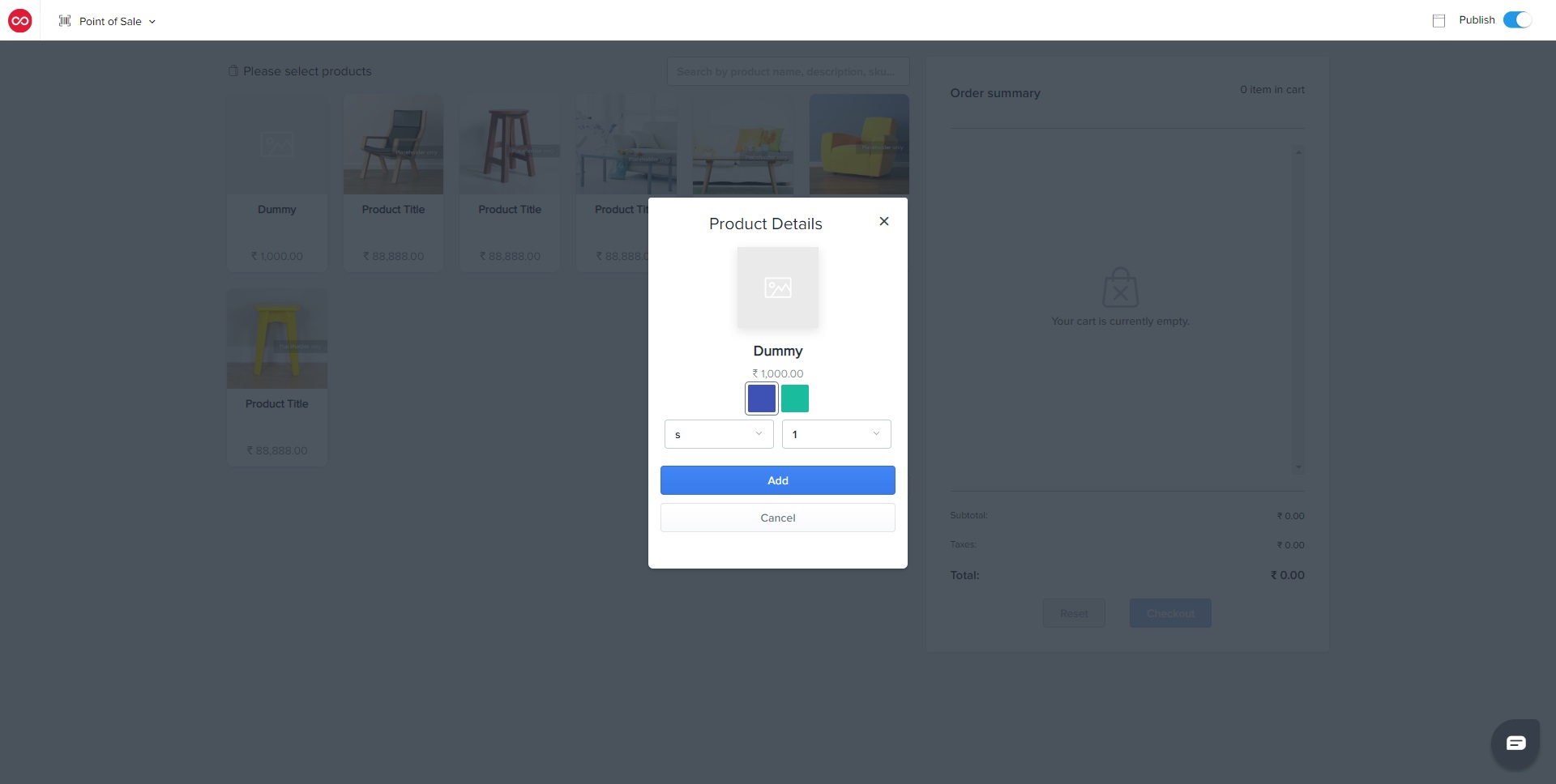
-If there is a second-level product variant, select it too..
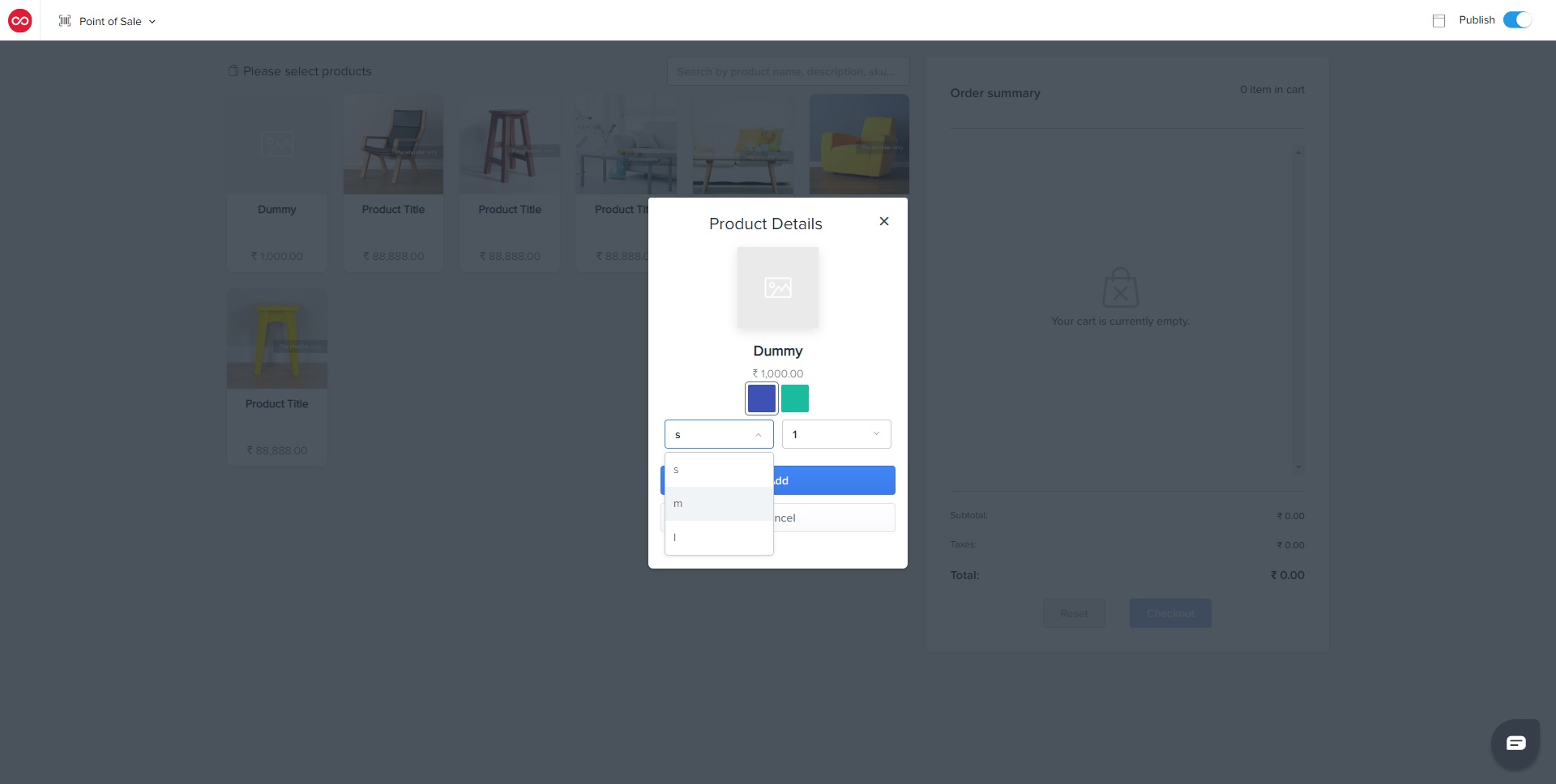
-Next, enter the quantity of the products to be ordered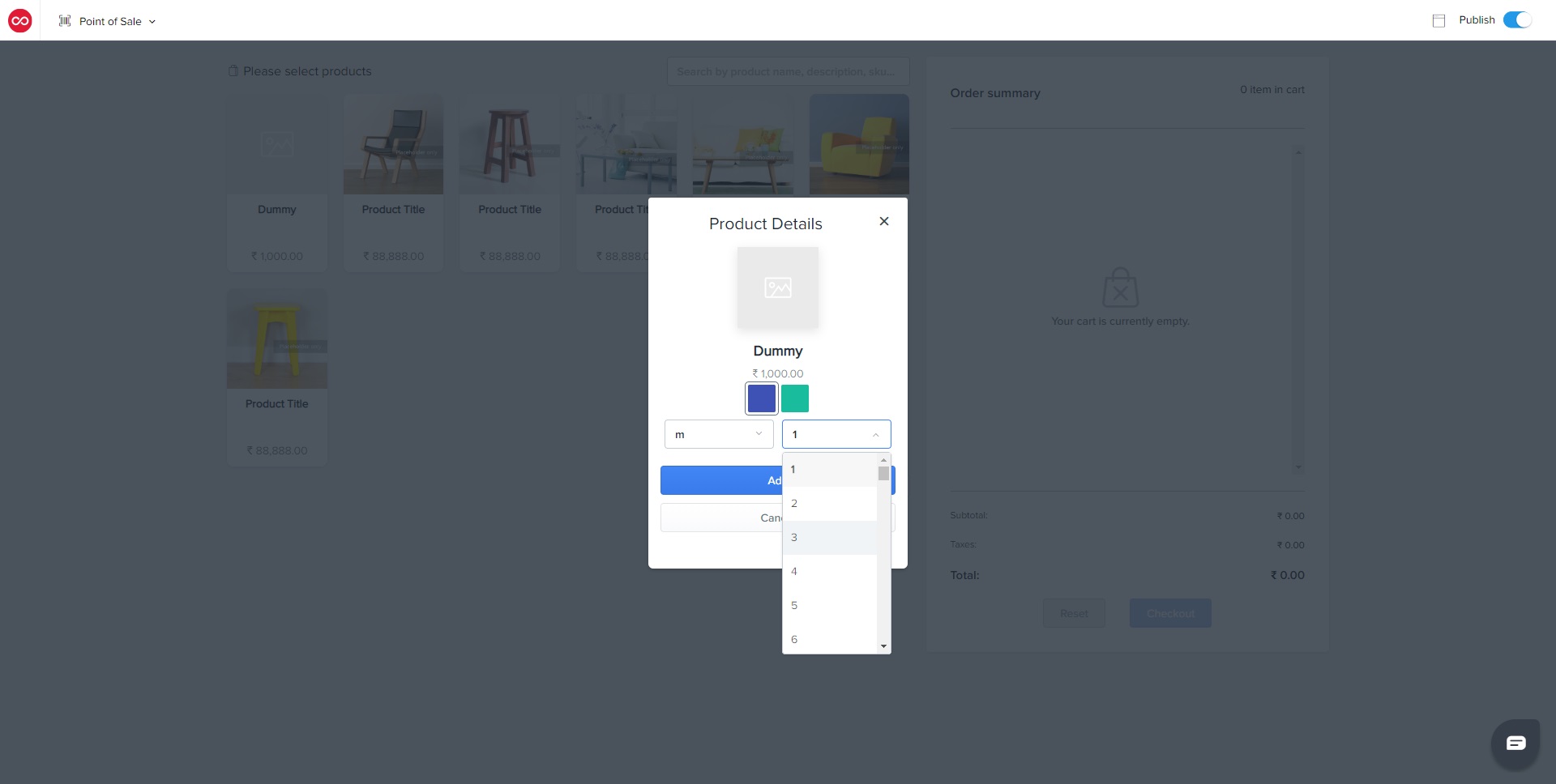
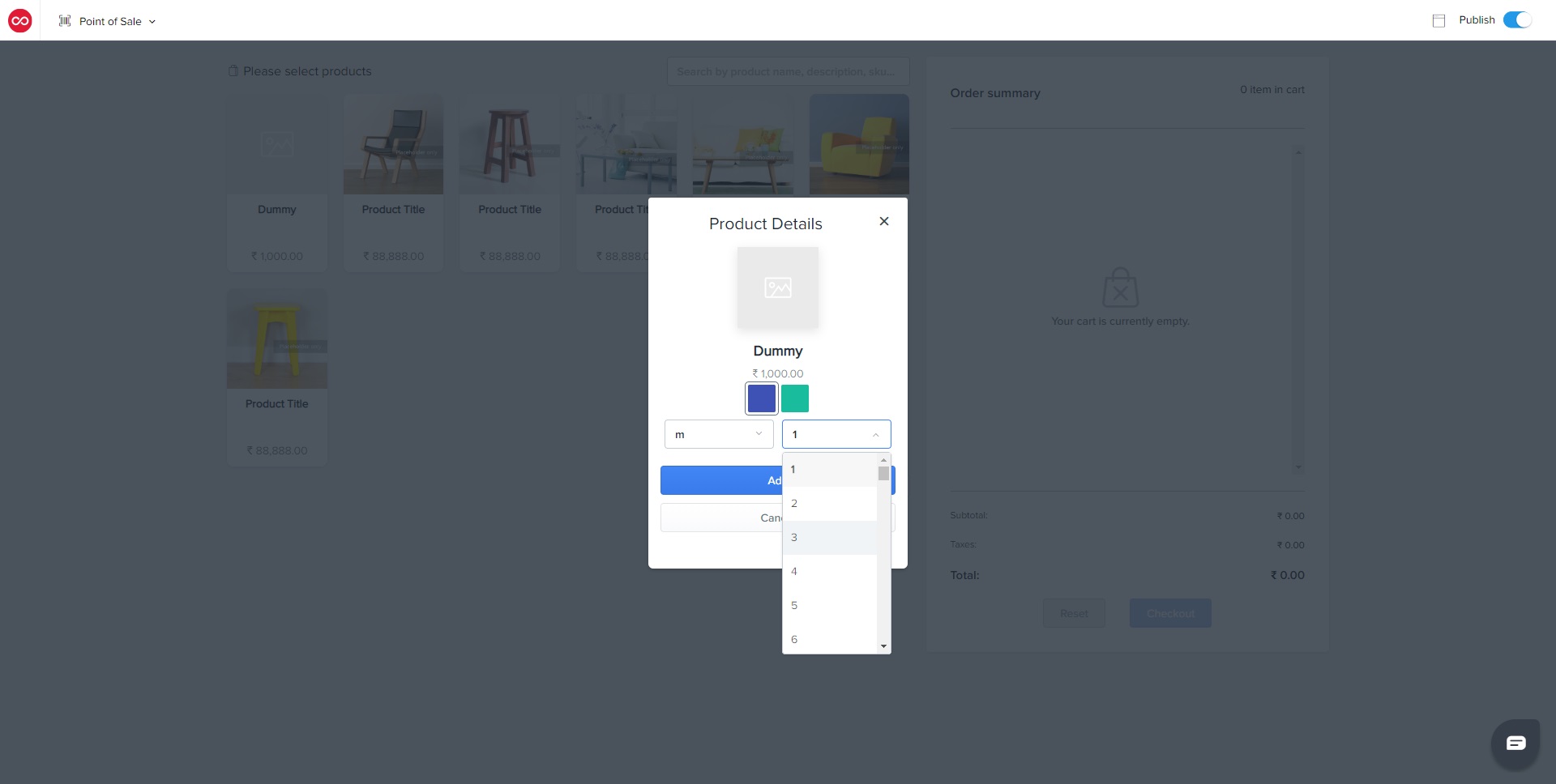
-Finally, click on “Add” and the product will appear on the Order Summary
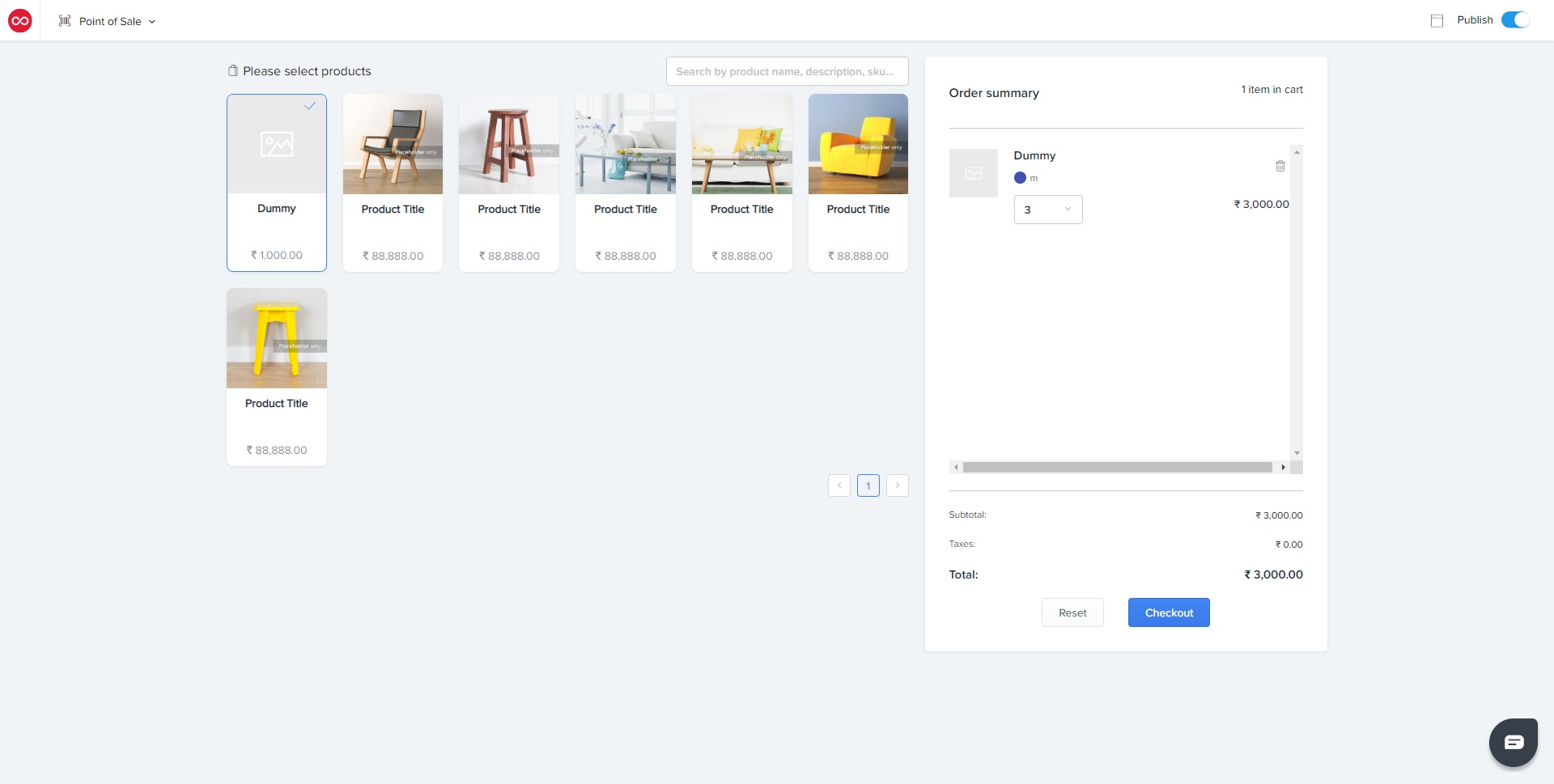
4. How many items can I place in the cart?
-As many items as you want, just select the next product, and “Add” it into the cart.
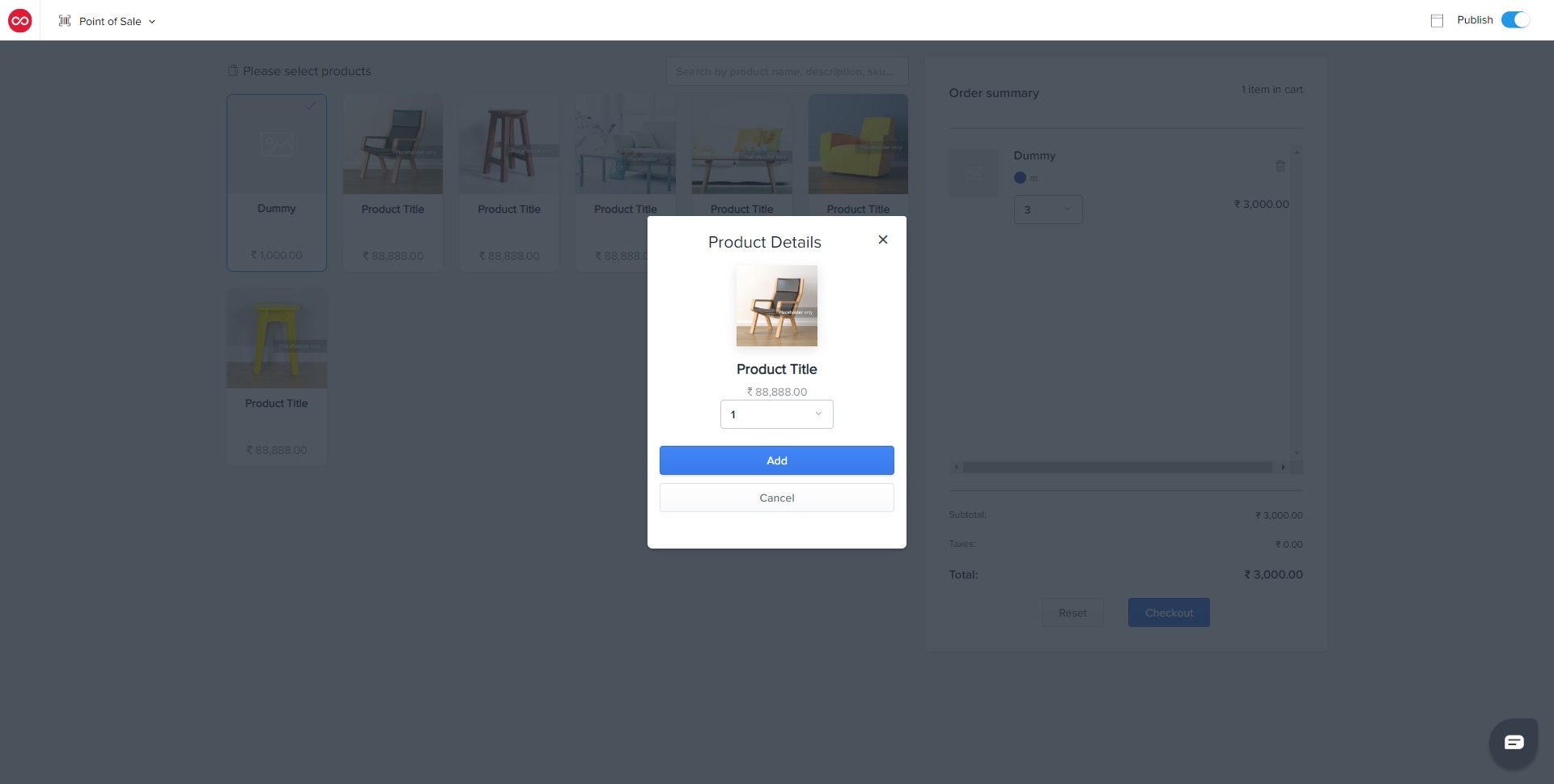
-The new product will be added to the Order summary, and merchants will be able to see all previous product that was added to the cart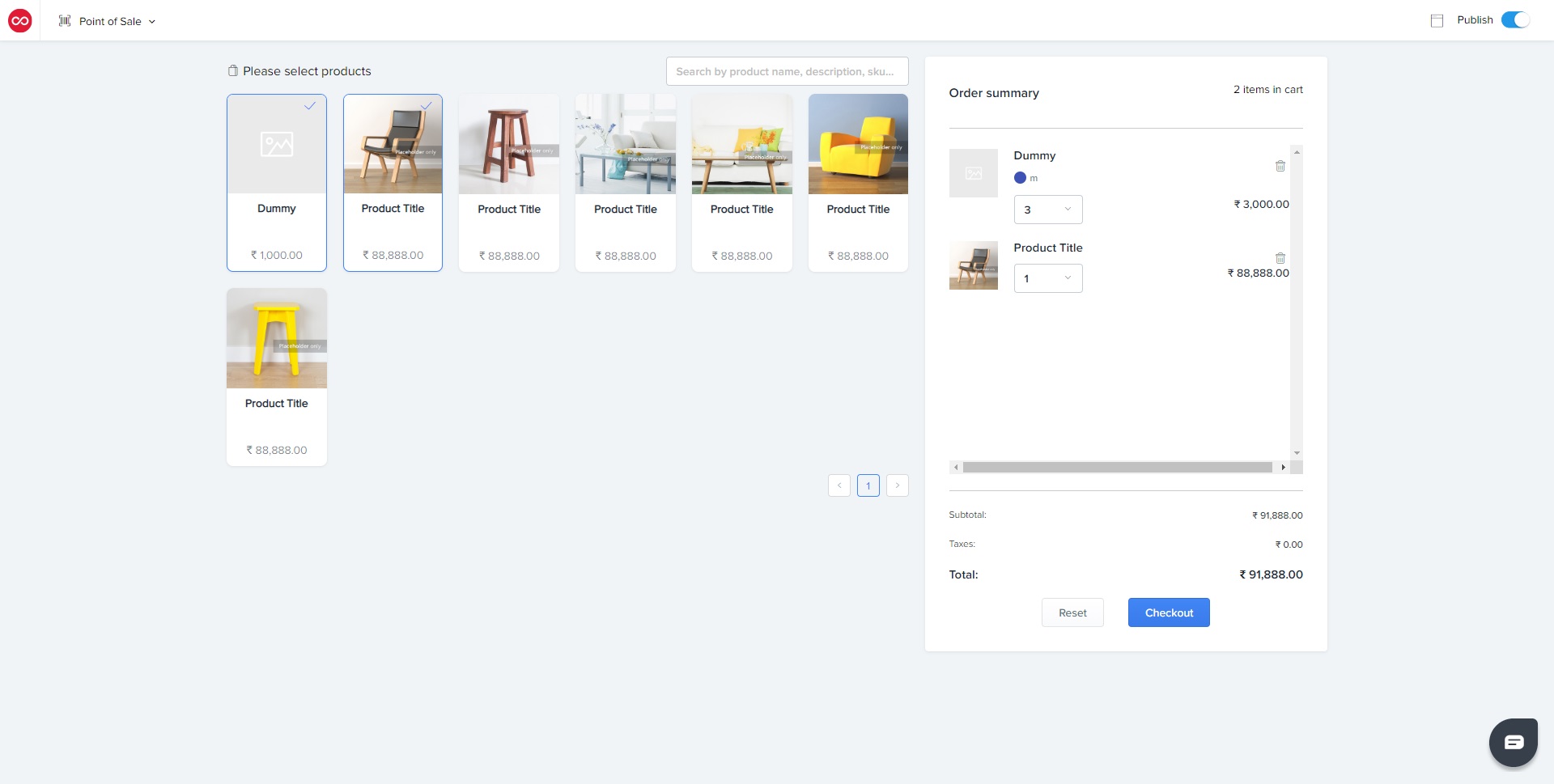
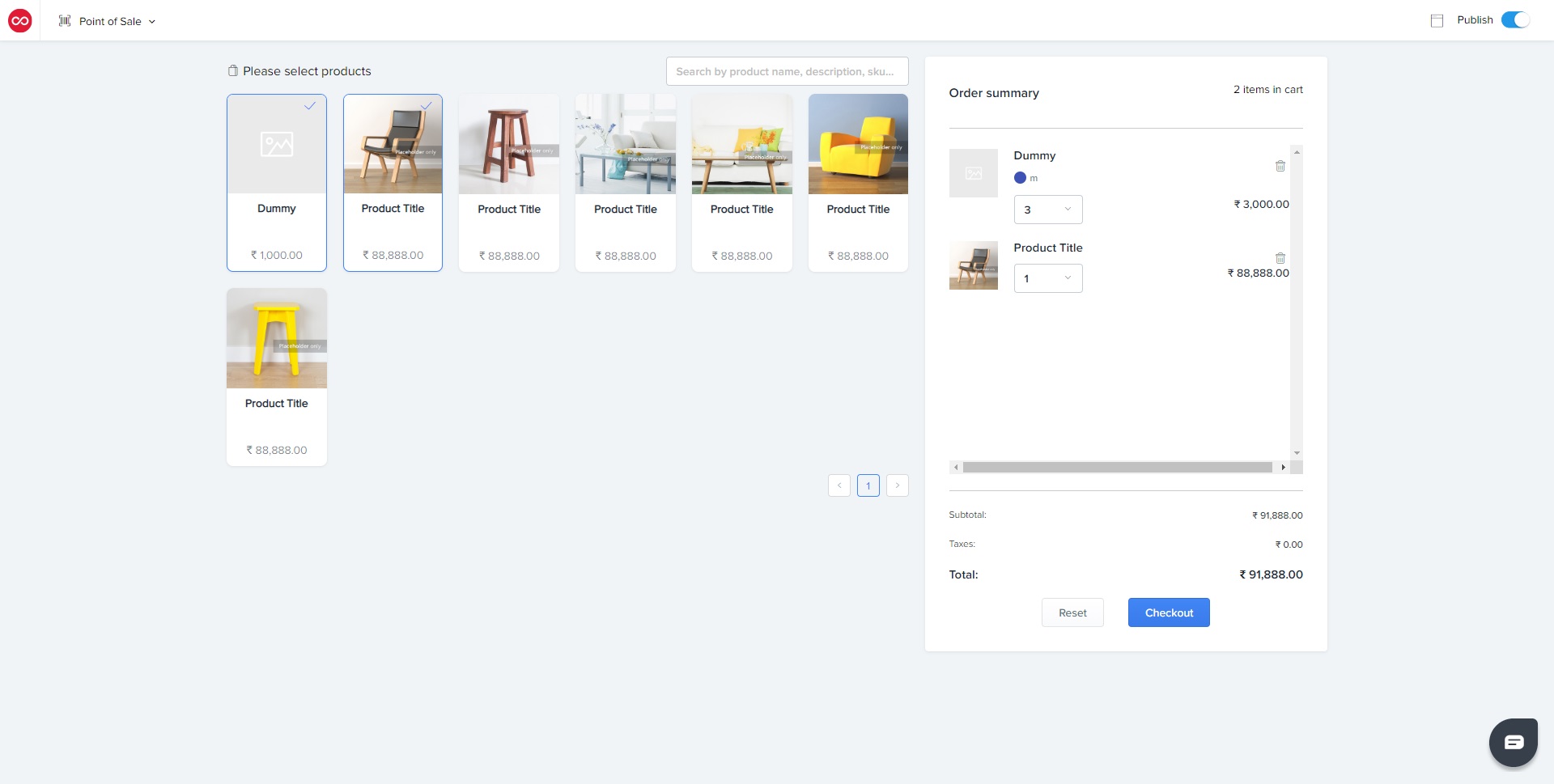
5. How do I complete the order?
-Click on the “Checkout” button, and this page will show
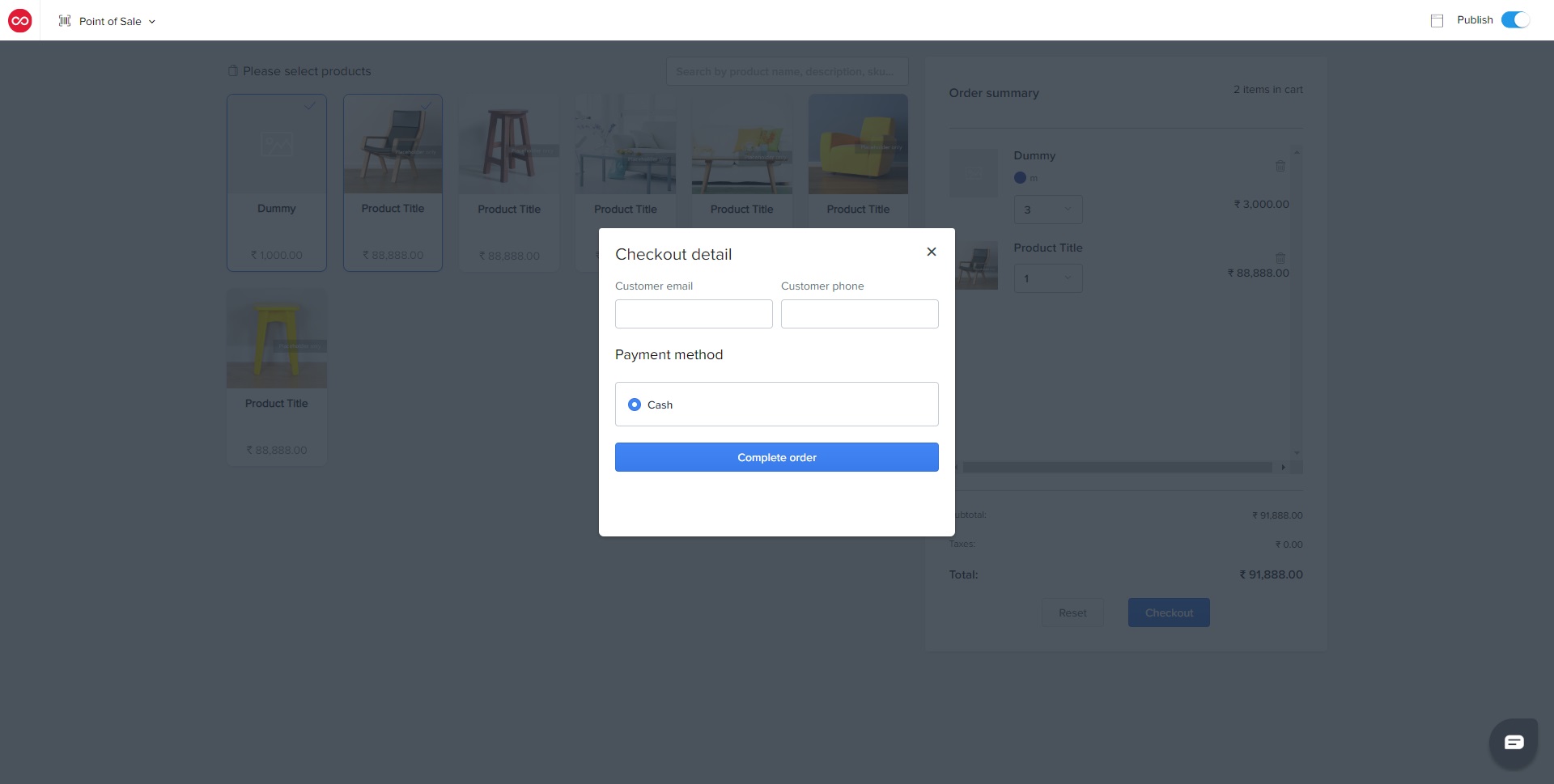
-Only an Email ID and Phone Number are required, click on “Complete Order” when ready
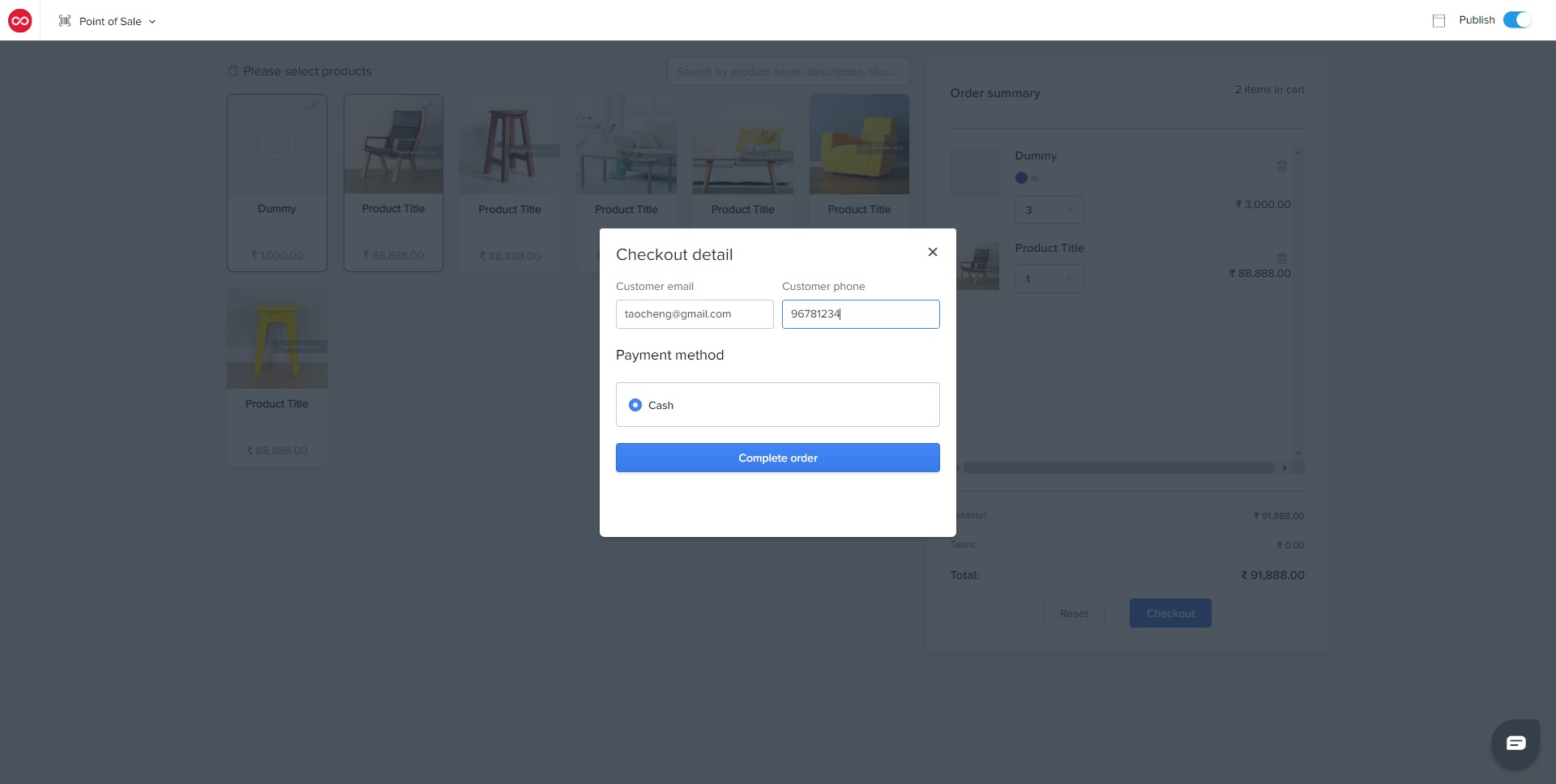
6. What happens when an Order is created?
-The buyer will receive the Order Confirmation via the email ID that was provided.
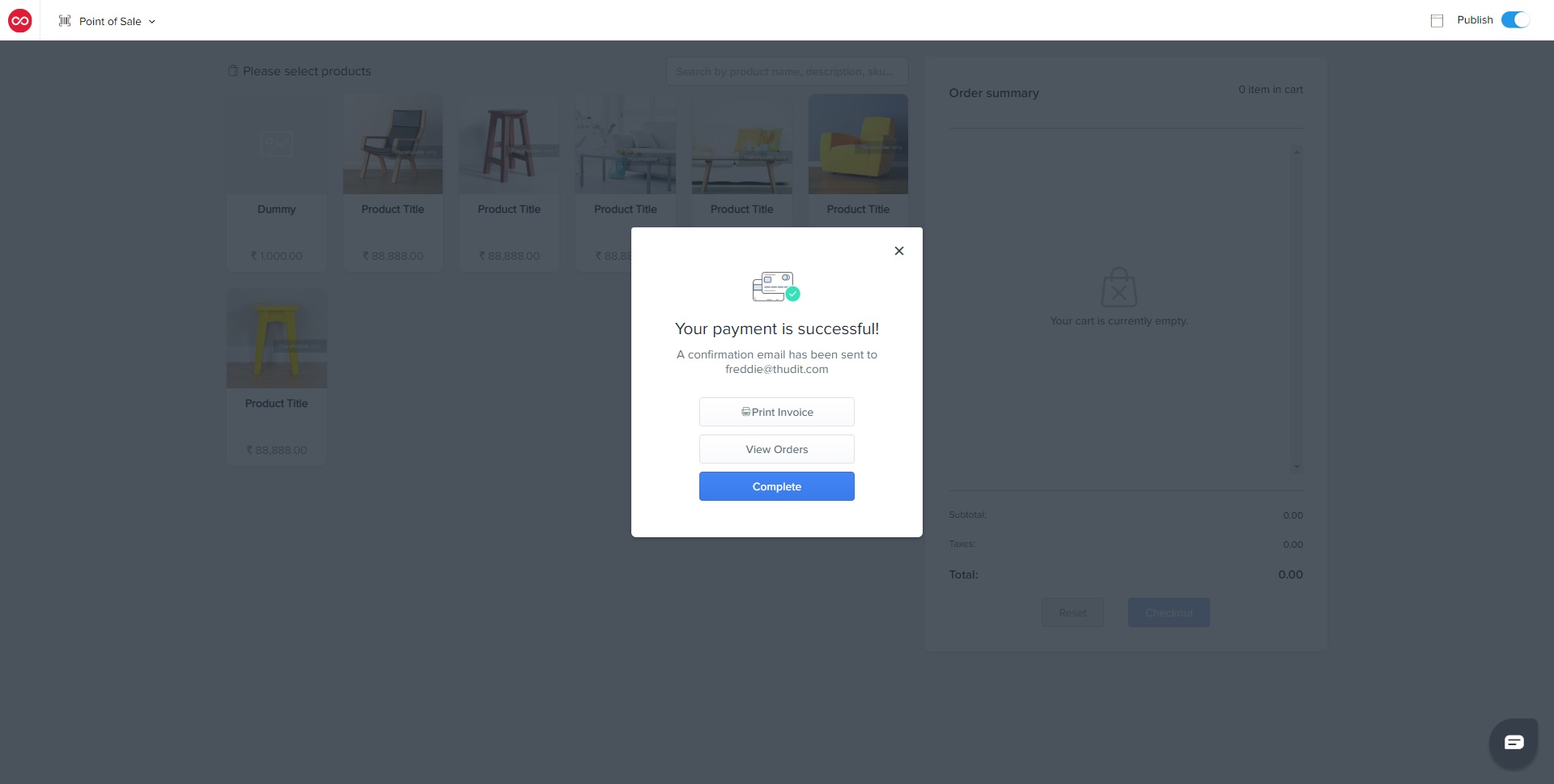
-If the Merchant is on a Transaction Model, the order will count as a successful order and the 3.5% transaction fee will apply, this will also use up one of any remaining test orders.
-The order will show on the Merchant’s Orders page
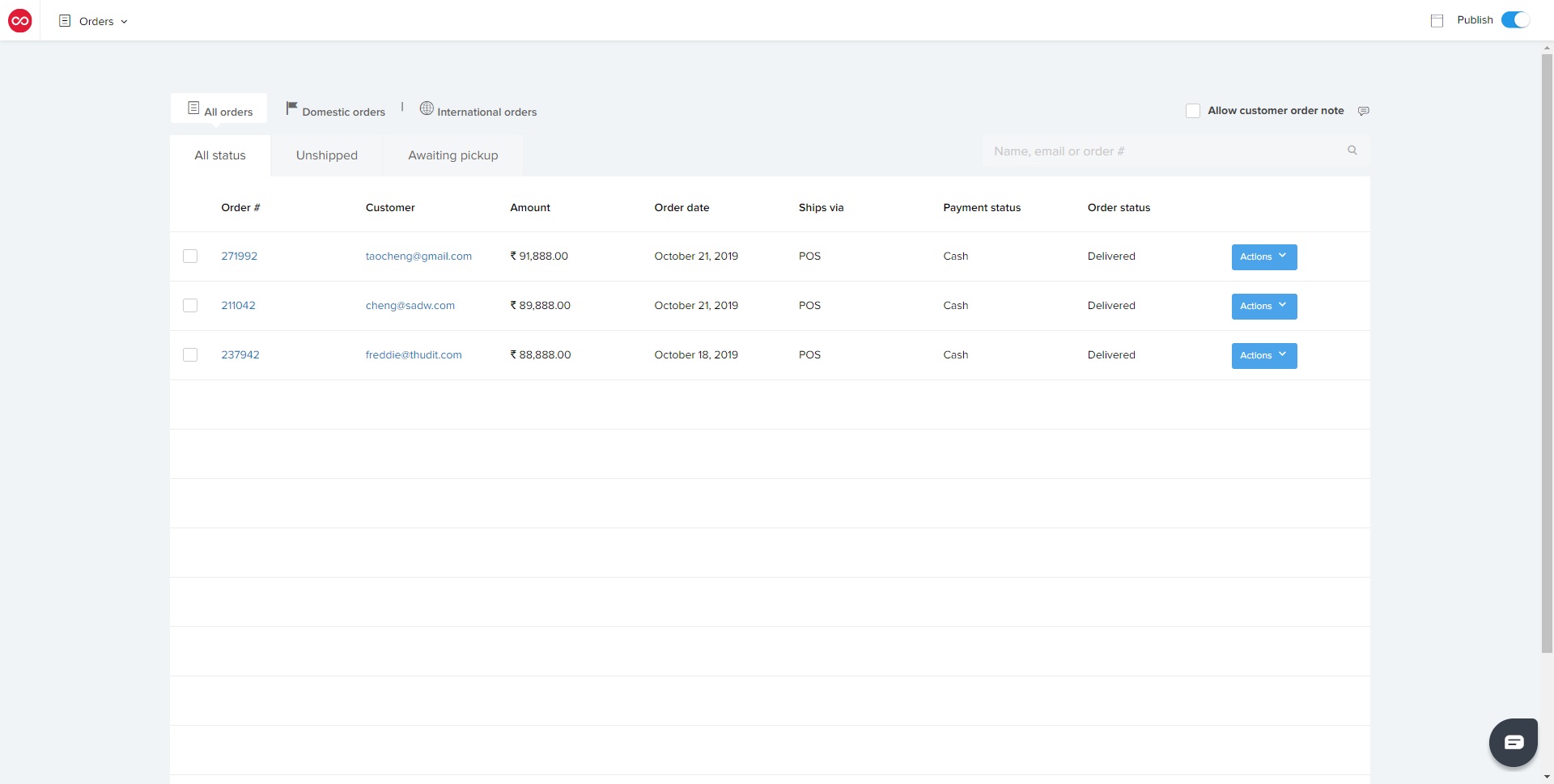
-The Merchant will have an immediate option to print the invoice by clicking on “Print invoice”
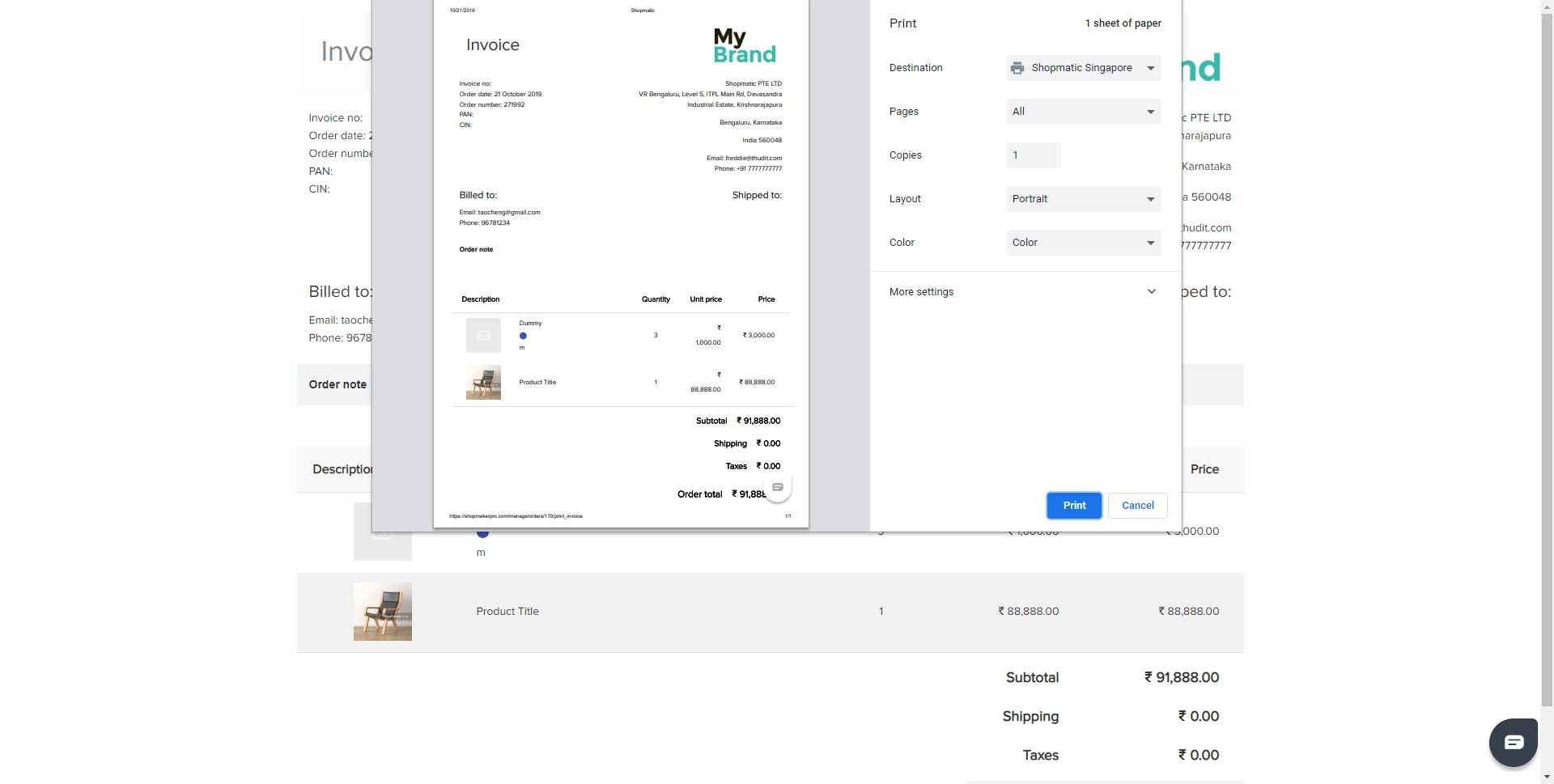
-The Merchant may also continue to place the next new order on their store by clicking on “Complete”
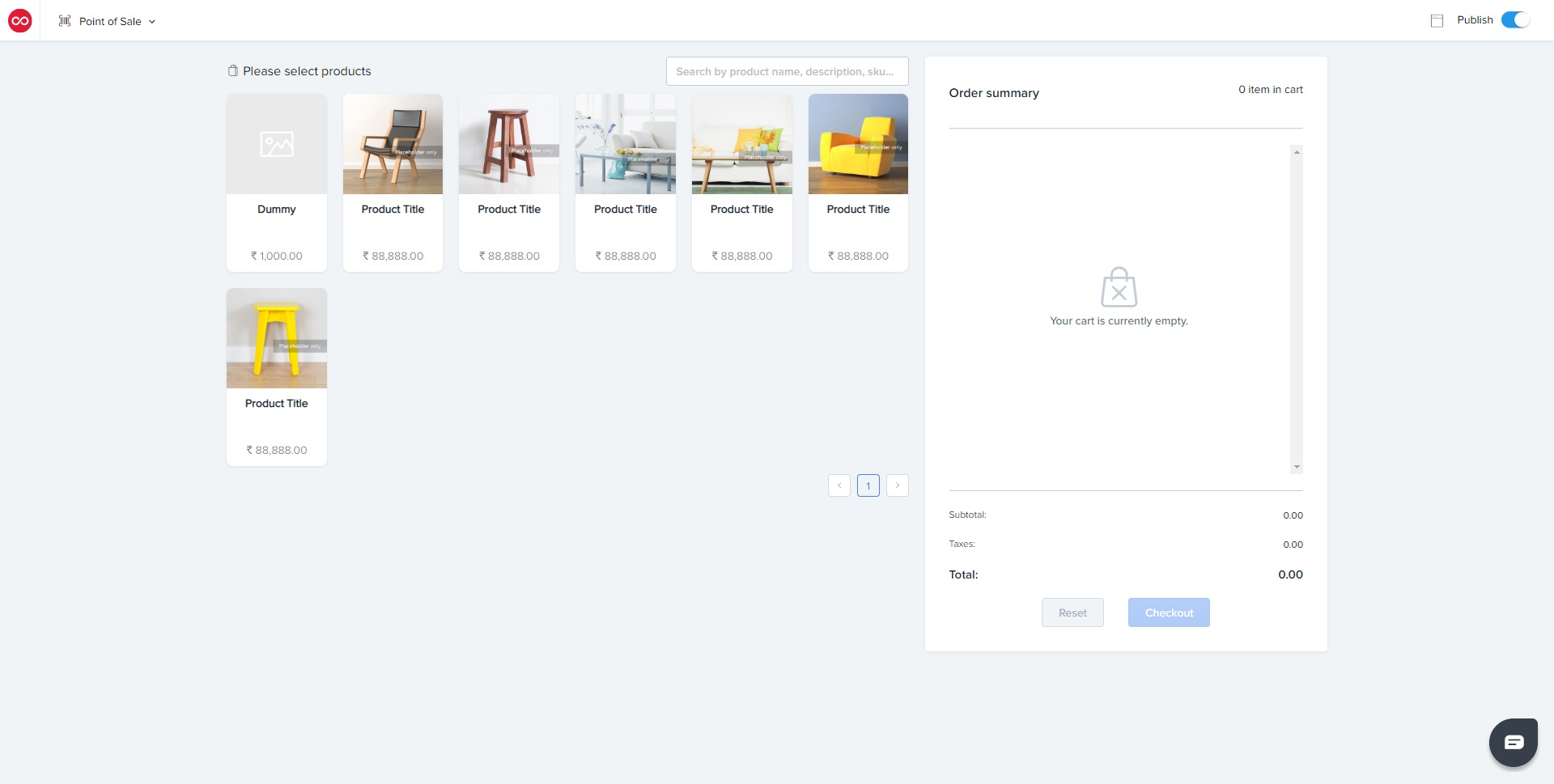
7. Is this available on the Shopmatic Mobile App?
-Yes it is!, simply login to your Shopmatic Mobile App and click on the bottom right corner Cog icon, next click on Create Instant Order
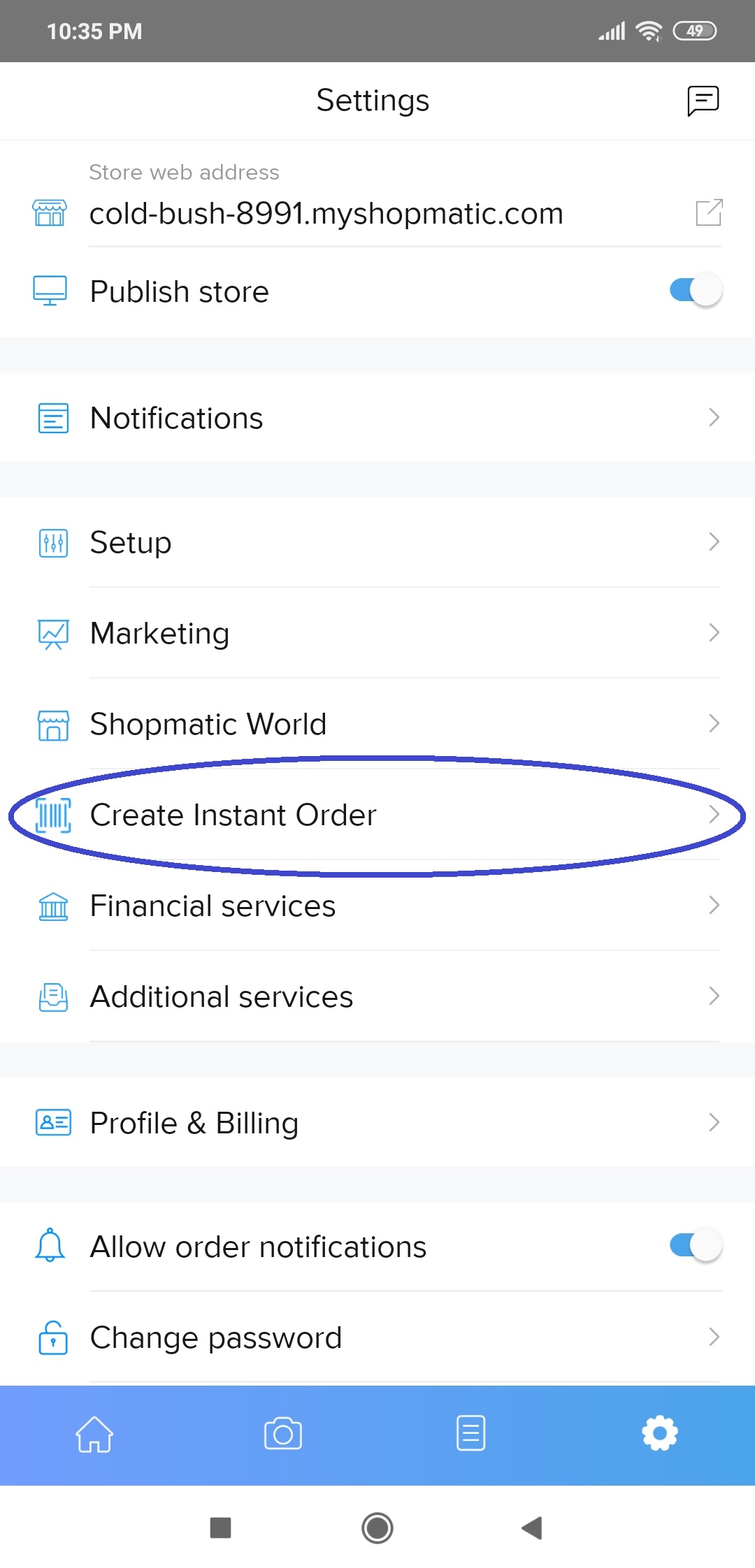
-Products in the inventory will show (hidden products will not be visible)
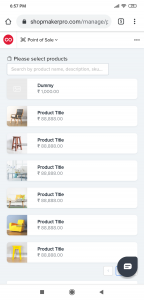
-Select the desired product, and add it to the cart
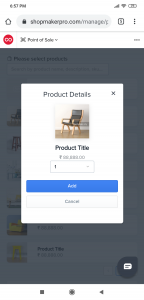
-The Order summary will show the list of products that have been selected, when ready, click on Checkout
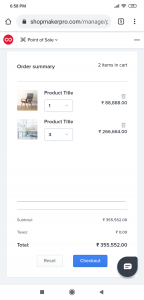
-Email ID and customer phone number are mandatory, click on “Complete order” when complete
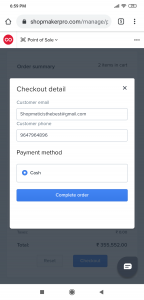
-Done, the buyer will receive the Order Confirmation via the email provided.