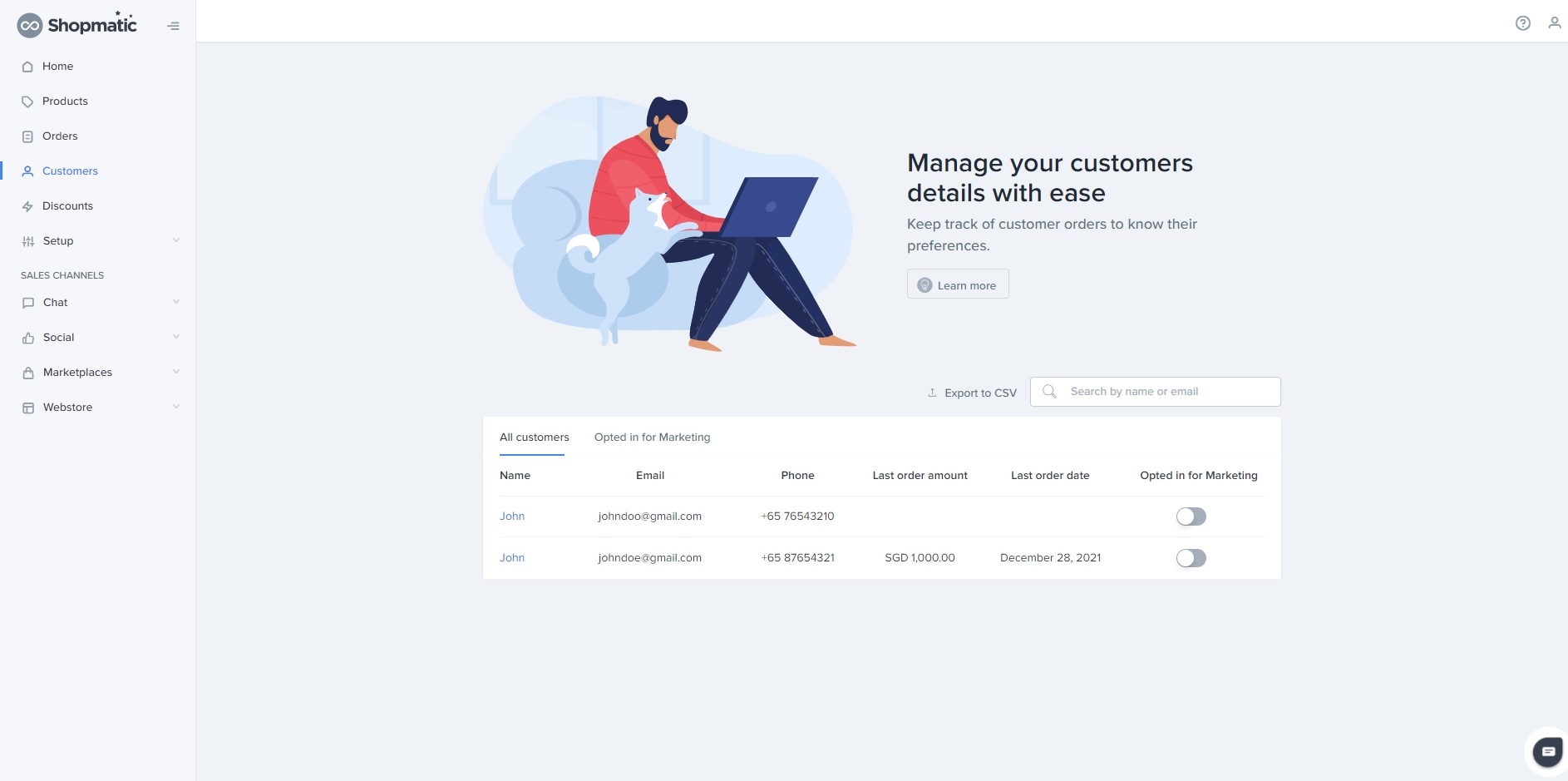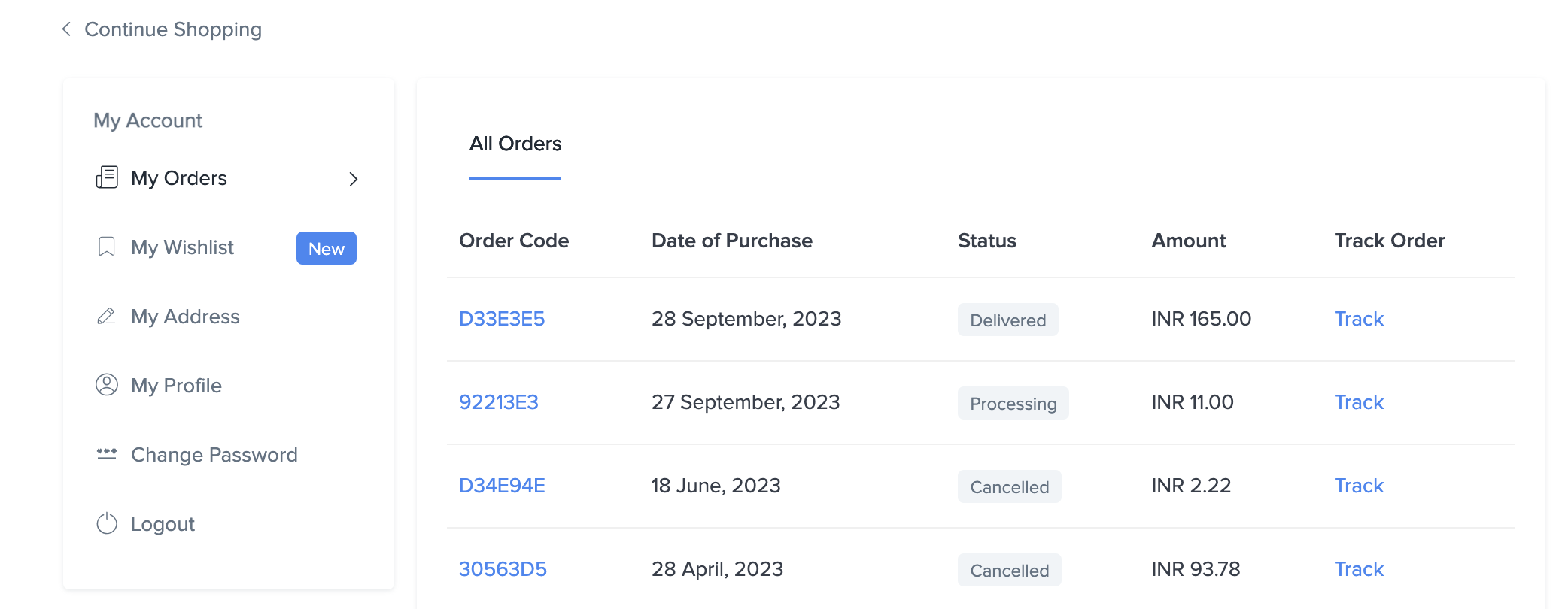The Shopmatic Buyer login feature allows Buyers to create an account on any website/webstore that was created on Shopmatic.
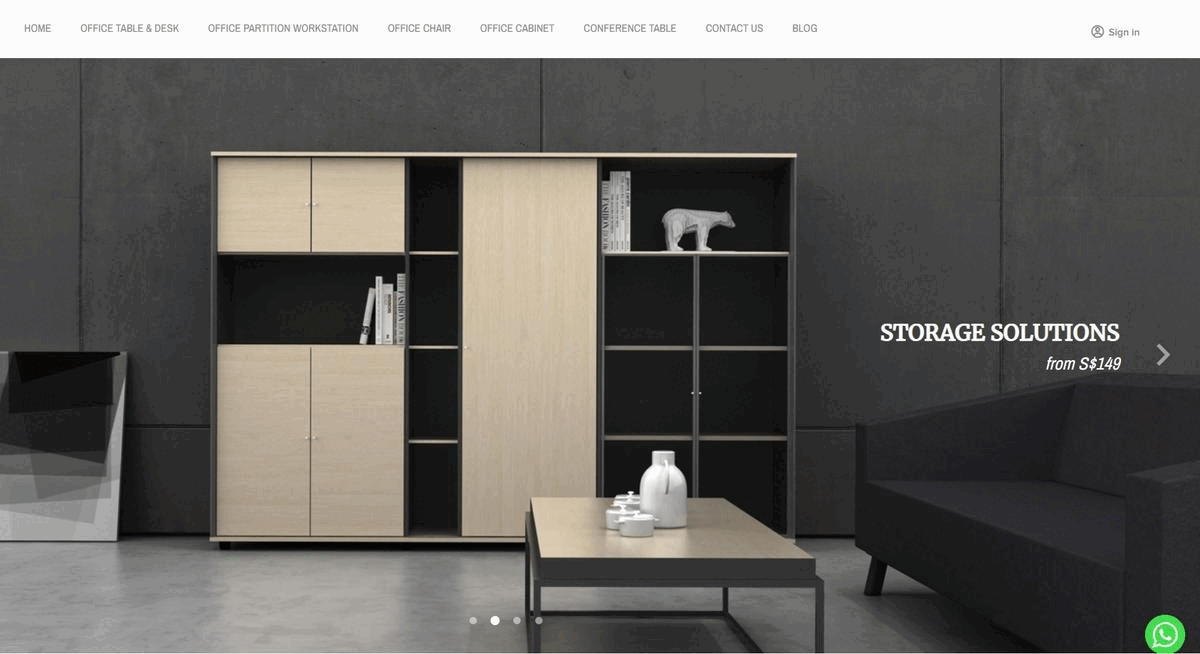
There are a few things that this feature will allow the Buyer to do:
-
1. Register Account/ Sign In:
Buyers can create an account on your website/webstore. Later they can use their email id and password to re-login to their account when revisiting your website/webstore.
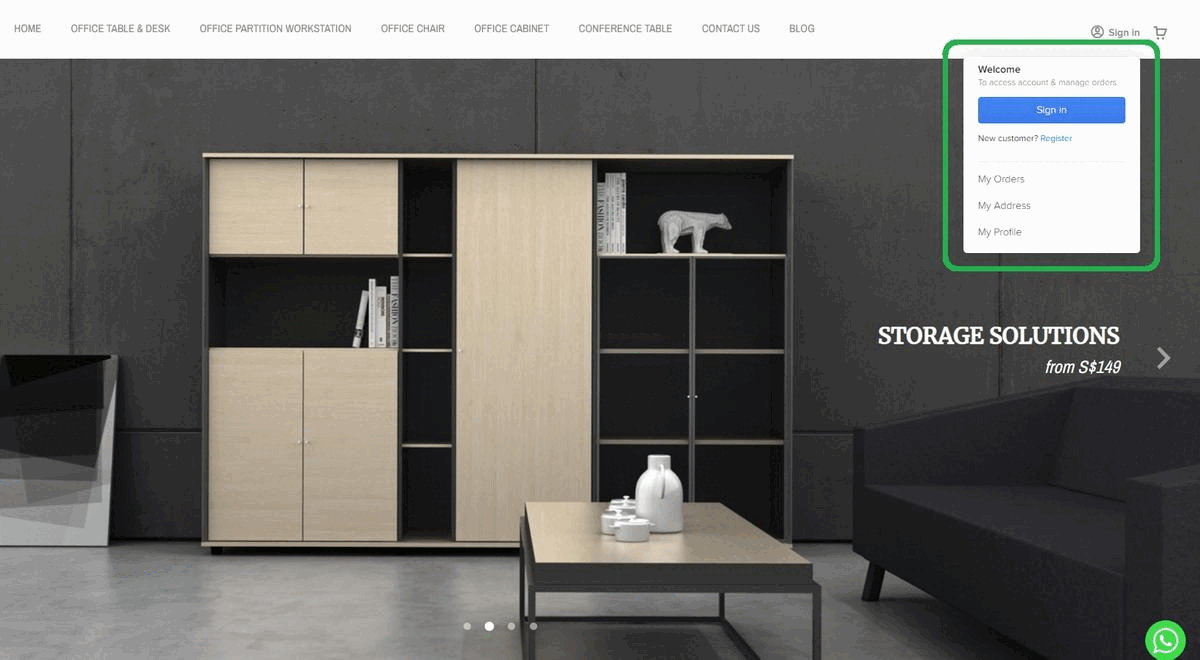 .
.
For a Buyer to register an account on your website/webstore, they will need to complete a simple sign up form.
i) First Name
ii) Last Name
iii) Country (which would automatically captured based on their IP address)
iv) Email address
v) Phone number
vi) Password (a minimum of 8 characters is required)
vii) Pass a Captcha test by clicking on the checkbox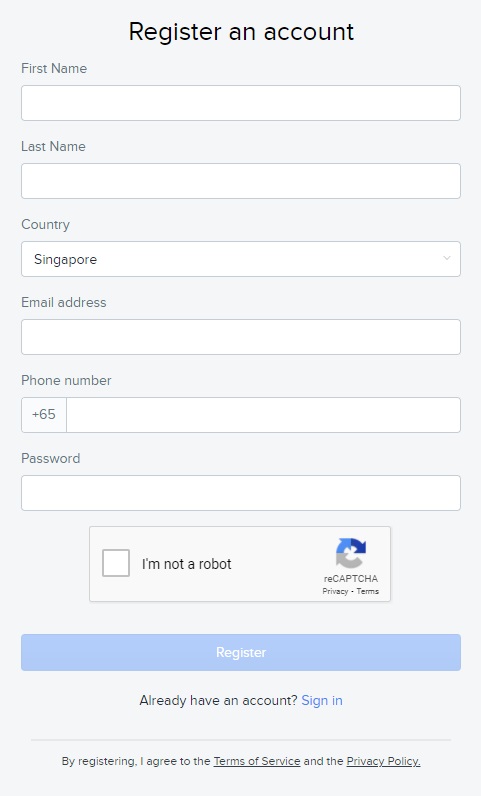
After successfully creating a Buyer login account, the Buyer will automatically receive an email thanking them for signing up for a Buyer account on your website/webstore.
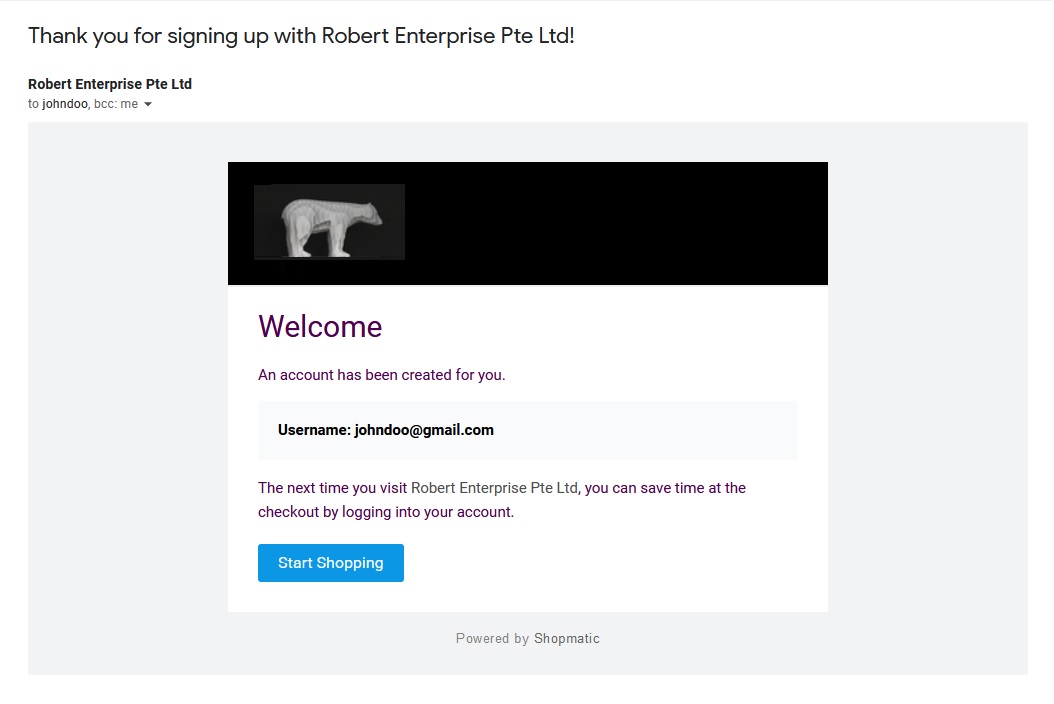
The Buyer can also easily login to their account by clicking on the Sign In button on the top right corner of every page of your website/webstore.
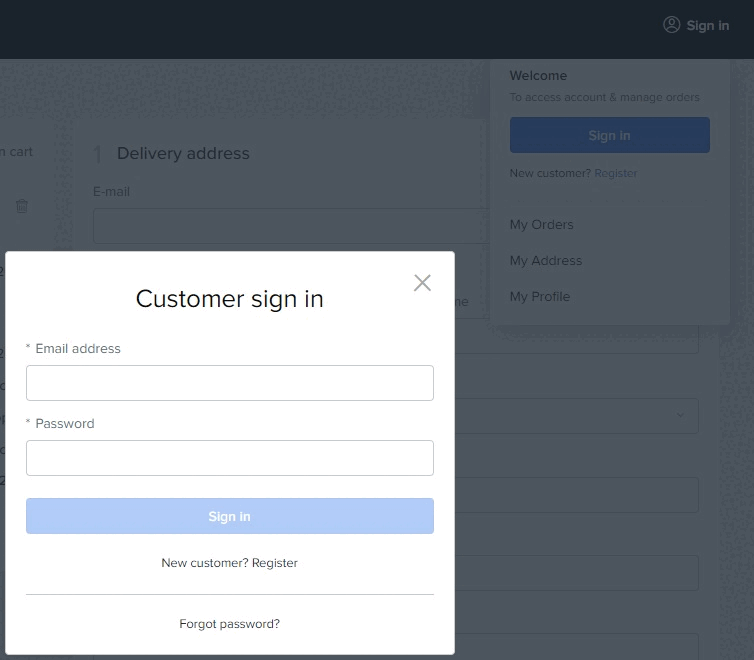
- .
-
2. My Orders:
This section will show the logged in Buyer the orders that they have placed on your website/webstore, it will provide details such as:
i. The order code (clicking on it will load the invoice for the order)
ii. The date of purchase of the order
iii. The status of the order*
iv. The amount of the order
v. Track the order**
*Order status:
i) Processing – Payment successful, pending Seller action
ii) Awaiting Pick Up – Seller has scheduled a pick up via Shipping Partner
iii) In Transit – The Shipping Partner has picked up an item and in transit to the Buyer
iv) Delivered – Item delivered to Buyer
v) Cancelled – Order cancelled by Seller
vi) Refunded – Order refunded by Seller**Order Tracking:
Buyer will be able to track their respective orders. The appropriate order statuses will be updated as soon as changes the status either by the merchant or automatically by the shipping partner. Clicking onTracklink will open a pop-up that will display the transition of the order status. -
3. My address:
This section will list all the address information of the logged-in Buyer. The Buyer can add multiple addresses to their account (eg. Their home address, their office address, and their parent’s address too!).
By default, the first address added is the Default address, however, the Buyer can simply change the Default address by clicking on the desired address.
These addresses will be used during the checkout process thus enhancing the Buyer checkout experience.
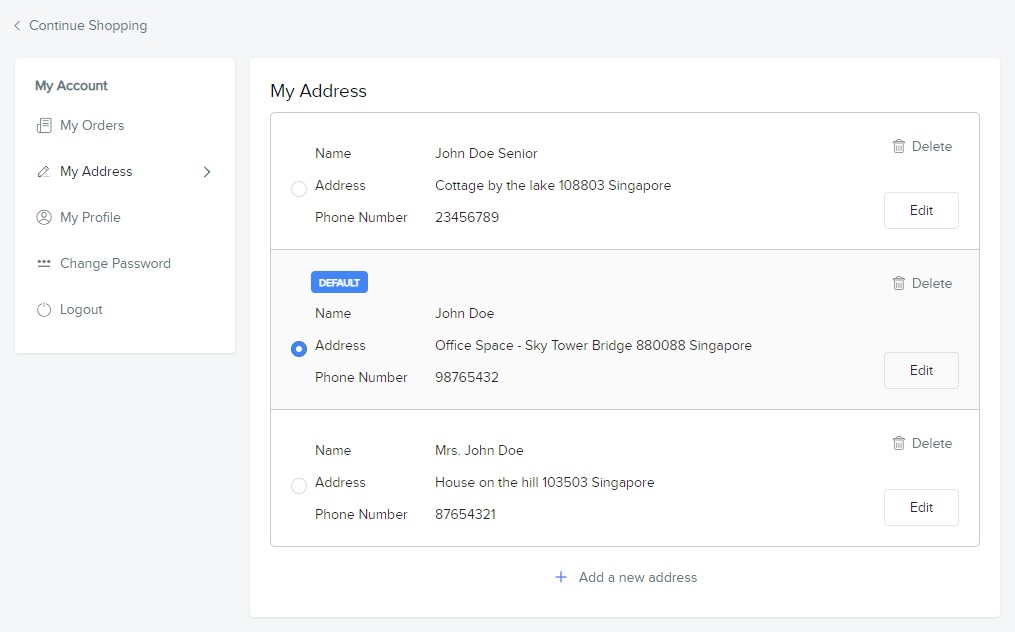
- .
-
4. My profile:
This section is where the Buyer can update their first name, last name, phone number and email address. (This email address will be the same email address they use to login to their Buyer account on your website/webstore).
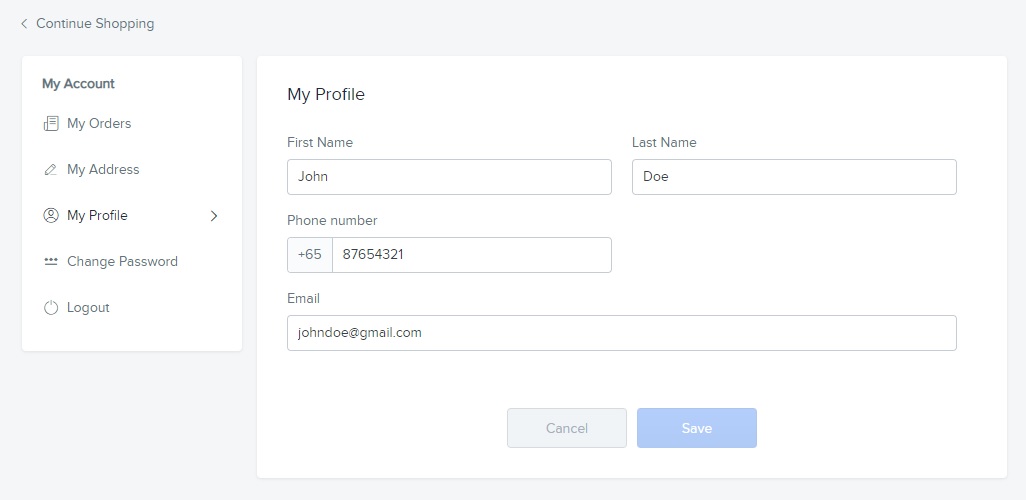
- .
-
5. Change password:
- This section is where the Buyer can change their password, the password will require a minimum of 8 characters.
In case the Buyer has forgotten their password, they can also click on the Forgot Password button, and an Email with a Reset Password link will be sent to their registered email address. 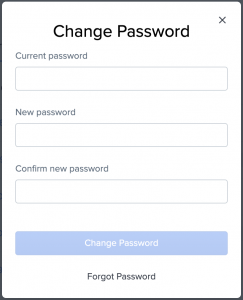
-
6. Logout:
Lastly, the Logout button, will sign the Buyer out of their Buyer account, and redirect them to the Homepage of your website/webstore.
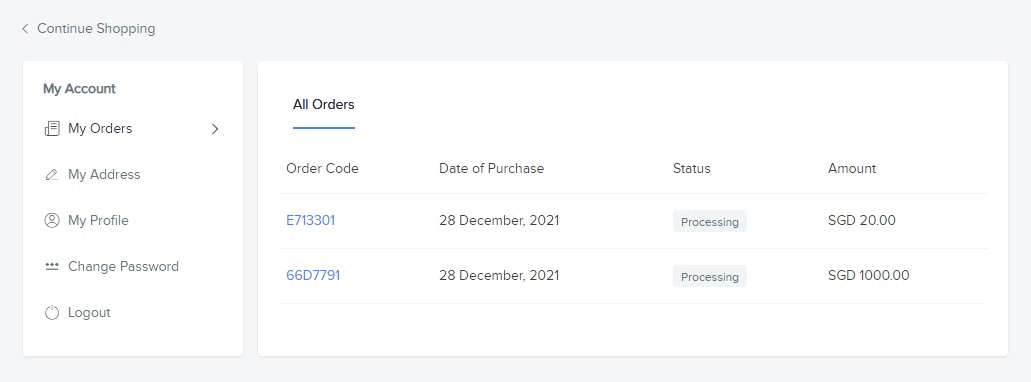
-
Will you the Seller be able to sign up for a Buyer account?
No. You (the Seller) would not be able to create a Buyer account using the same email address that you have used to register for your Shopmatic account.
- .
-
Once a Buyer has signed up for an account on my website/webstore, where can I (the Seller) see their details?
You (the Seller) will be able to see their details from your Shopmatic account, under the Customer tab. By clicking on the Buyer’s name, it will reveal more of the Buyer’s details.