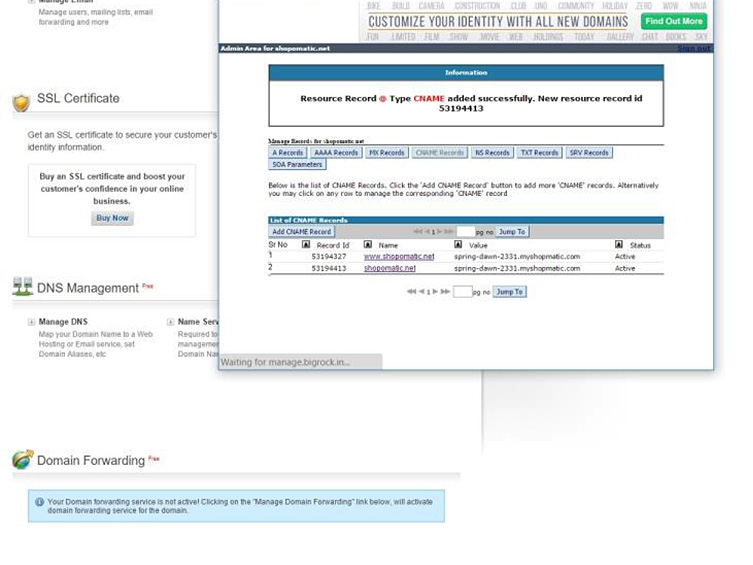1. Please select ‘My Account’ on the top right hand corner of the screen.
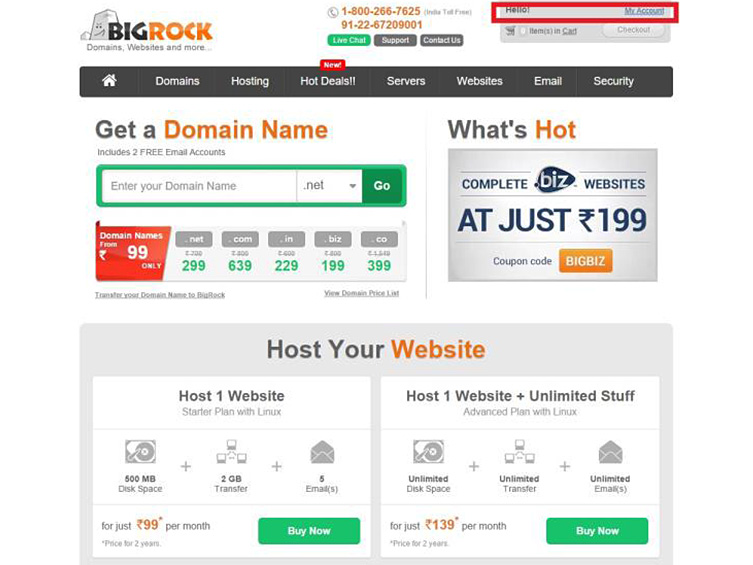
2. On the following page, please key in the relevant details and login.
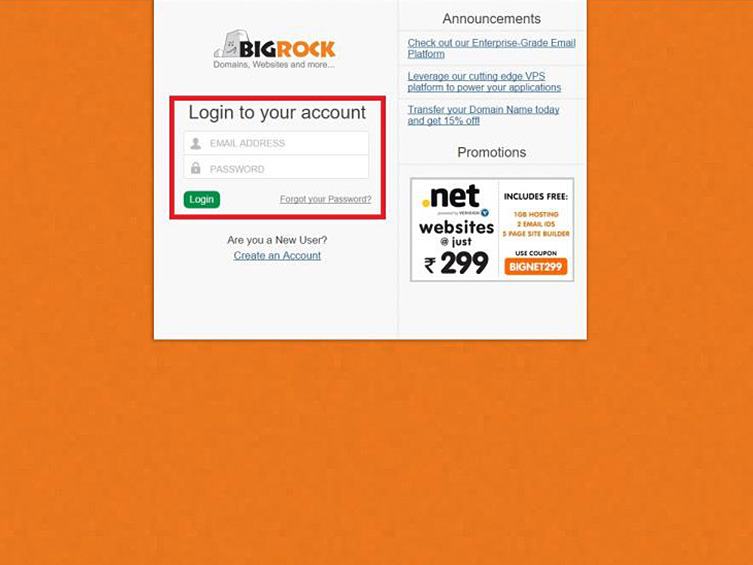
3. Please select the chosen Domain Name to change.
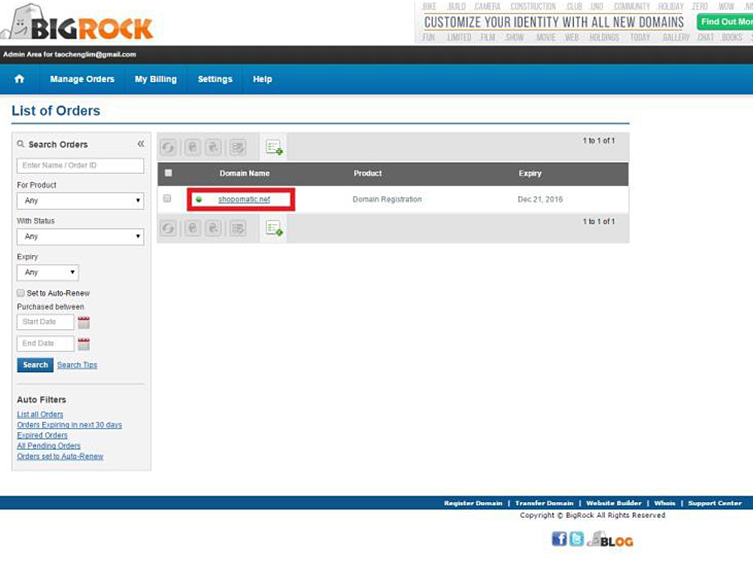
4. On the side bar, please select DNS Management. The page will scroll to the selected section. Please select ‘Manage DNS’.
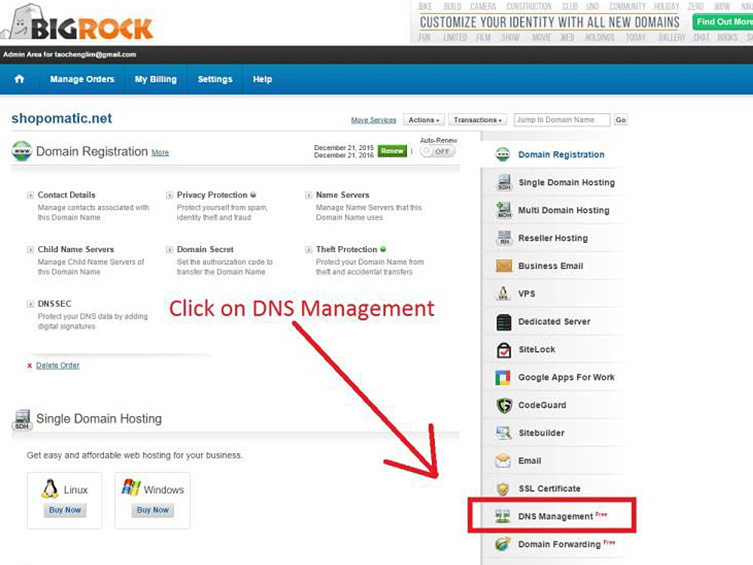
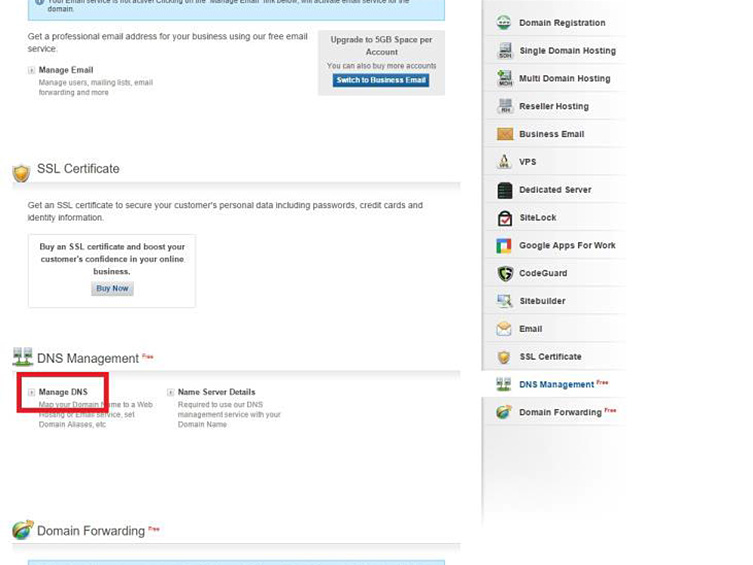
5. Upon a page popup, please select ‘CNAME Records’, followed by the ‘Add CNAME Record’ as shown.
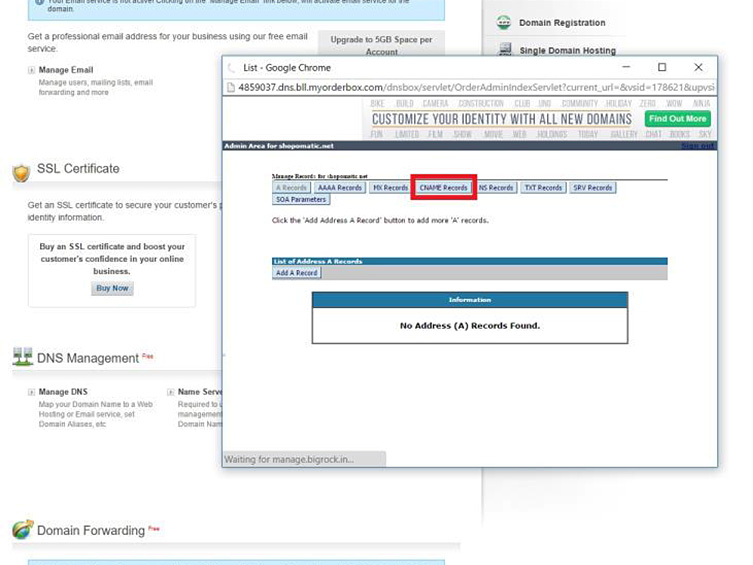
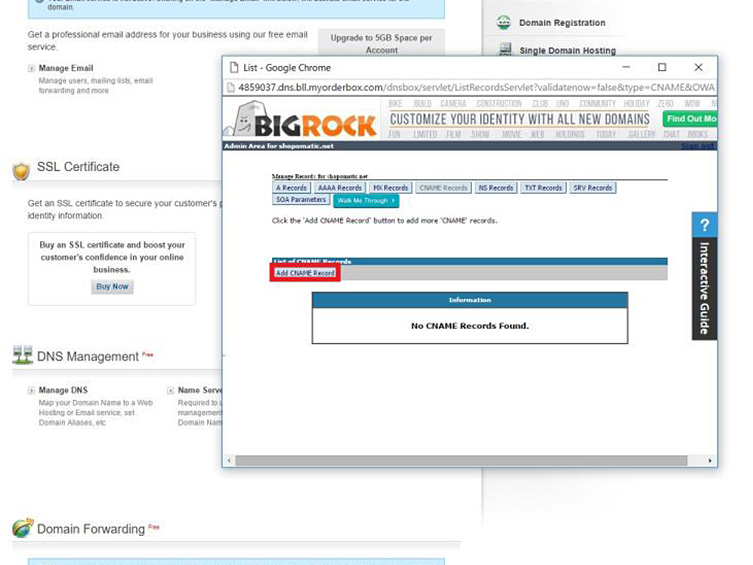
6. Head back to the Shopmatic platform, and make a copy of the Shopmatic CNAME (e.g. spring-dawn-2331.myshopmatic.com), as it will be needed for the next step.
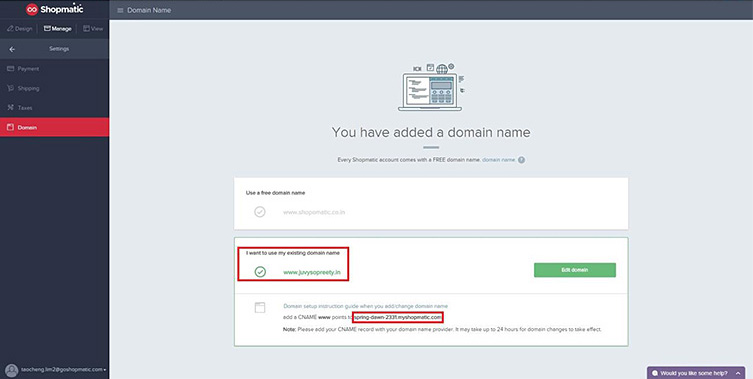
7. On the ‘Add CNAME Record’ page, please input ‘www’ under the host name, and have the copied Shopmatic CNAME pasted under the 2nd option as shown. Please select the ‘Save Changes’ button to proceed.
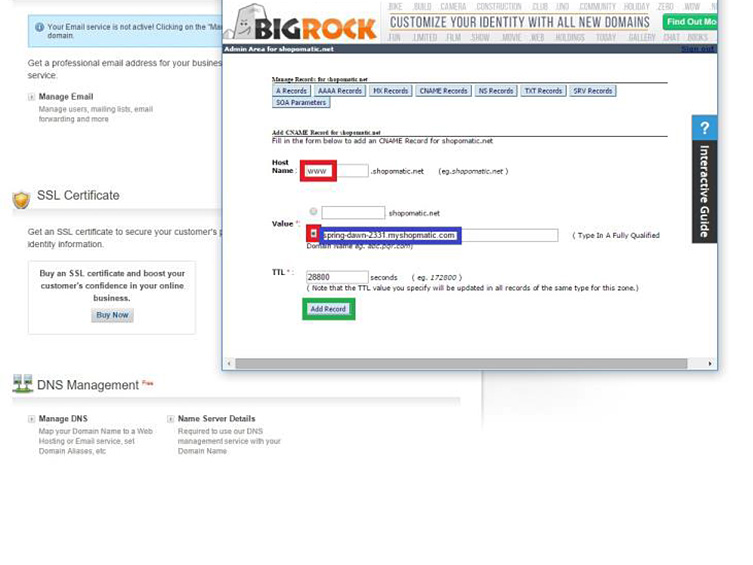
8. Upon added successfully, please select ‘Add CNAME Record’ again.
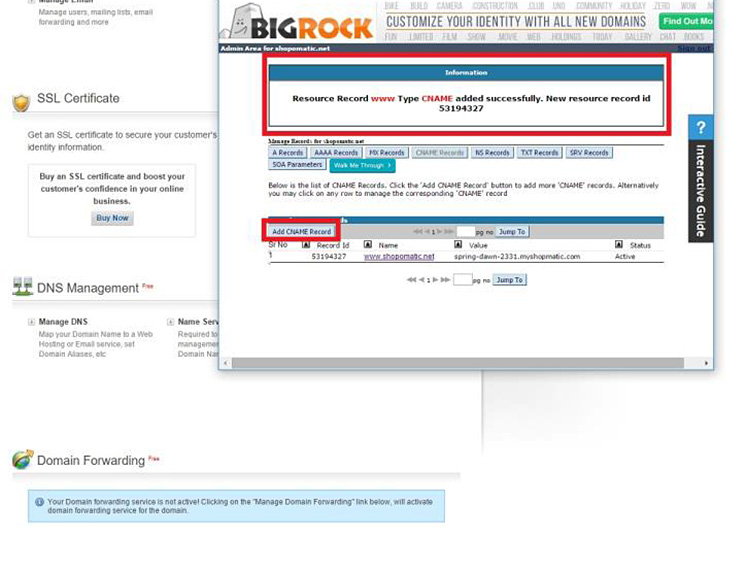
9. Please select the 2nd option, and have the copied Shopmatic CNAME pasted in the input field. Please select ‘Add Record’ to proceed.

10. After it is successfully added, please allow up to 48 hours for changes to take effect.