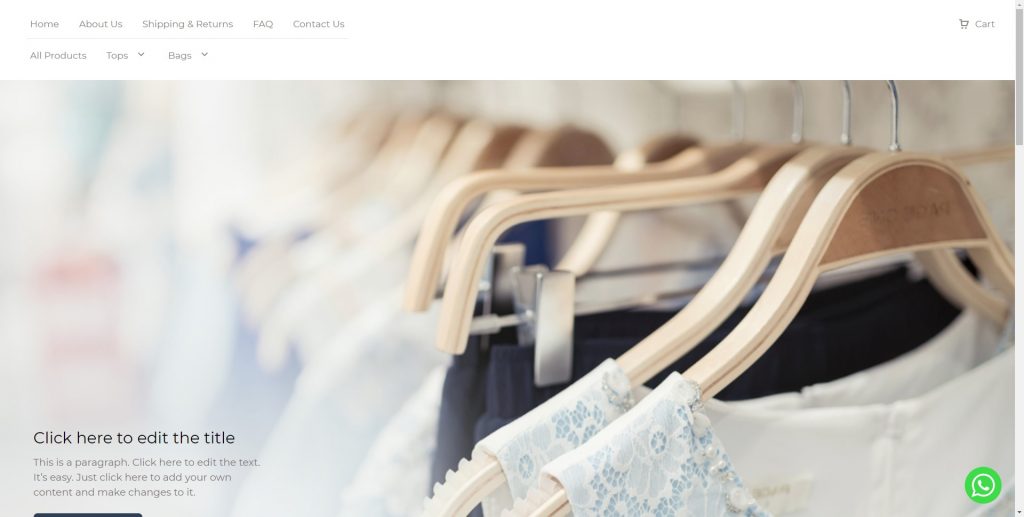Note:
When enabling WhatsApp Messenger for your online store you are establishing a relationship directly with WhatsApp and are subject to their terms & conditions. Any queries about WhatsApp should be referred directly back to WhatsApp. Our Shopmatic Ecommerce Consultant will only be able to guide you on how you can enable your WhatsApp Messenger on your Shopmatic webstore.
What is WhatsApp Messenger?
WhatsApp Messenger is a chatting tool that allows WhatsApp users to communicate directly with each other.
Why “Enable” WhatsApp Messenger on your webstore?
When a buyer is able to get a quick response to their enquiries, there is a much higher rate of conversion. Being able to chat with a customer also gives you a chance to share your other products and services that might also be suitable for your customer.
How does WhatsApp on the webstore work?
By enabling WhatsApp Messenger on Shopmatic platform, customers visiting your webstore (who have a WhatsApp account) can conveniently message you by clicking on the WhatsApp Messenger icon at the bottom right corner of your webstore.
What do I need to set up WhatsApp Messenger?
To Enable WhatsApp Messenger on your Shopmatic platform, you would need to have a WhatsApp registered number first.
To find out more about setting up a WhatsApp account, you can read more here: https://faq.whatsapp.com/
How do I set up WhatsApp Messenger on my Shopmatic Webstore?
First login to your Shopmatic account. Next, click on the “Dashboard” button in the top left corner, and a menu appears. Under the “Setup”, select “Chat with buyer”
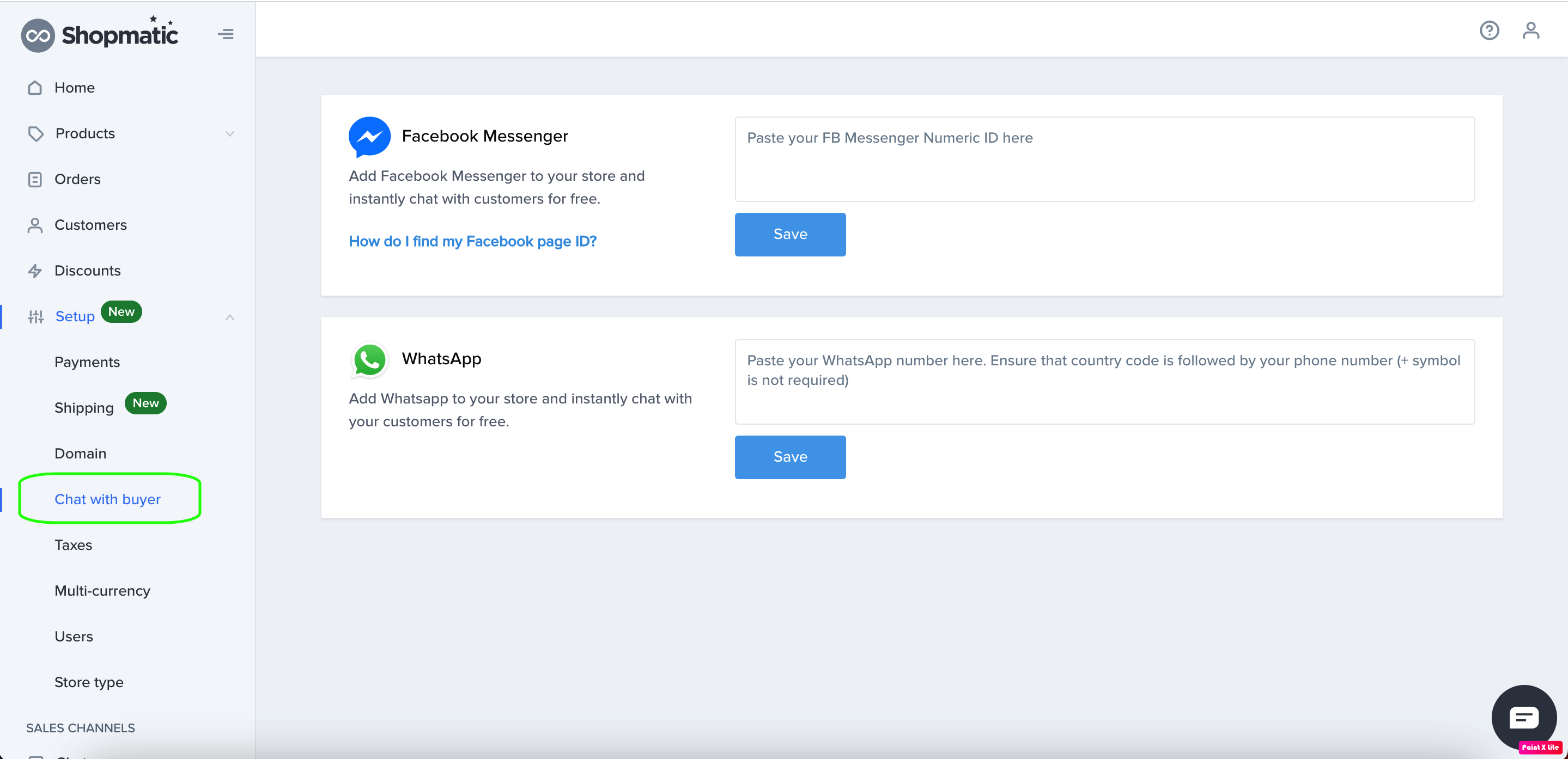
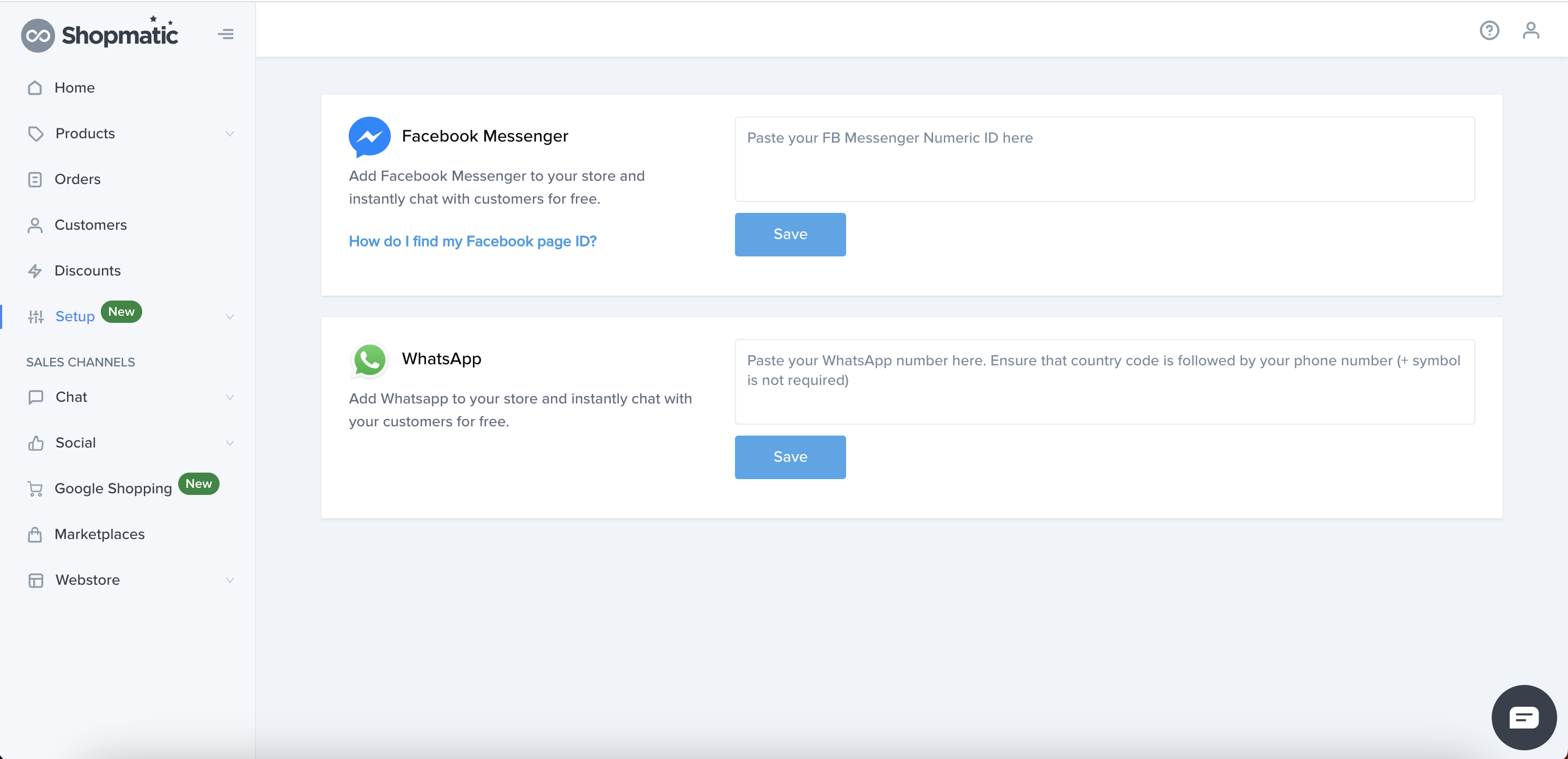
Next, simply enter your WhatsApp number in the box highlighted above. Please ensure that your country code is entered followed by your phone number. The “+” symbol is not required.
Eg. for Singapore based Sellers, the number entered should be 6588888888, for HongKong based sellers, the phone number entered should be 85288888888, and for India sellers, the phone number entered should be 914444444444.
After you have entered the country code and your phone number, remember to click on “Save”!
How do I receive and manage WhatsApp messages from customers?
Exactly as you are currently receiving WhatsApp messages from your existing contacts. You will be able to see the contact number of your customer, and your customer will be able to see your contact number too.